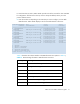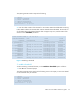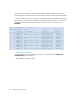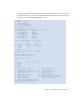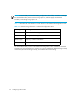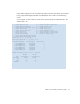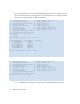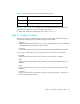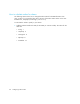HP StorageWorks Fabric OS 5.0.0 Fabric Watch User Guide (AA-RW1TA-TE, May 2005)
Table Of Contents
- Contents
- About this guide
- An introduction to Fabric Watch
- Fabric Watch concepts
- Fabric watch components
- Configuring events
- Port persistence
- Notification methods
- Switch policies
- Interpreting event messages
- Activating and accessing Fabric Watch
- Configuring Fabric Watch
- Configuring Fabric Watch thresholds
- Configuring notifications
- Configuring switch status policy
- Configuring FRUs
- Configuring Fabric Watch using Web Tools
- Configuring Fabric Watch using SNMP
- Generating Fabric Watch reports
- Default threshold values
- Basic Fabric Watch configuration guidelines
- Using Fabric Watch with configuration files
- Glossary
- Index
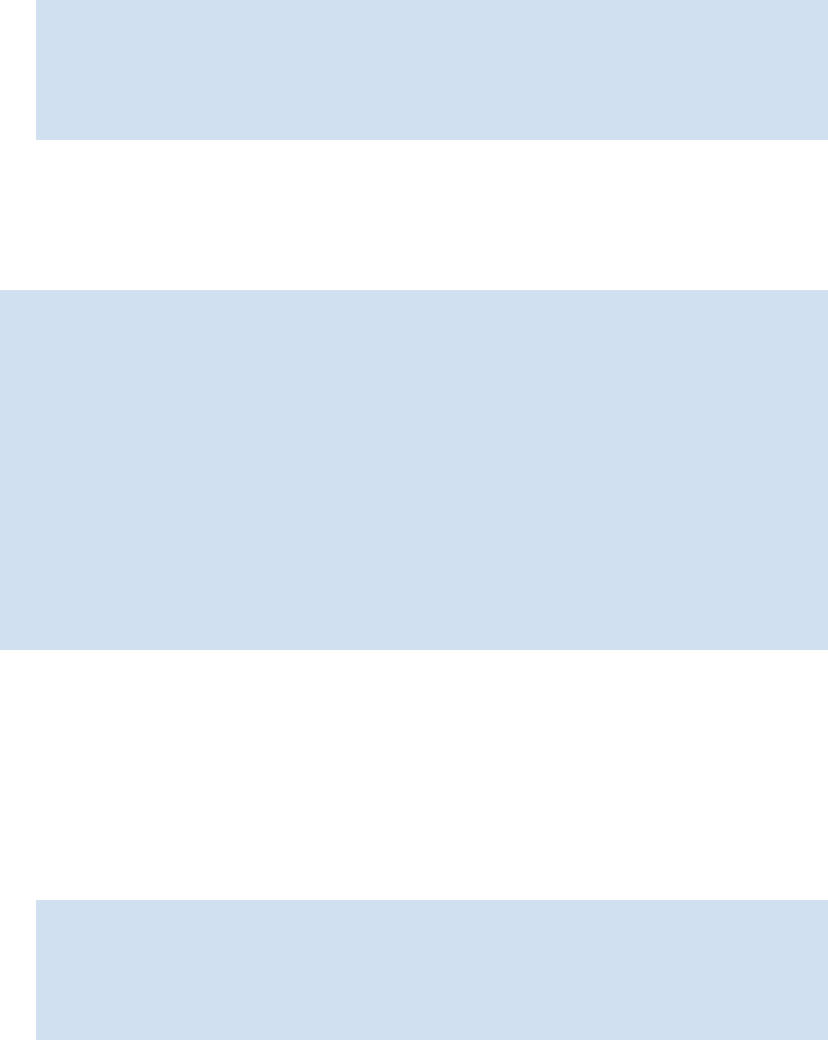
53Fabric OS 5.0.0 Fabric Watch user guide
The system generates similar output to the following:
2. Enter the index number of the element for which Fabric Watch should disable monitoring.
Fabric Watch redraws the element table with the selected element disabled. The second row
of information about the selected element does not appear any more, and the status of the
element is set to disabled, as follows:
Figure 9 Disabling a threshold
3. enable a threshold
To start monitoring a selected element, use the enable a threshold option as follows:
1. Enter 3 at the command prompt.
The system generates output similar to the following screen. The output you see varies based
on the class and area you selected.
1 : refresh
2 : disable a threshold
3 : enable a threshold
4 : advanced configuration
5 : return to previous page
Select choice => : (1..5) [5] 2
Select threshold index => : (8..29) [8] 8
Index ThresholdName Port CurVal Status
LastEvent LasteventTime LastVal LastState
================================================================================
8 eportRXPerf008 8 0 Percentage(%)/min disabled
inBetween Wed Aug 25 01:01:05 2004 0 Percentage(%)/min Informative
17 eportRXPerf017 17 0 Percentage(%)/min enabled
inBetween Wed Aug 25 01:01:05 2004 0 Percentage(%)/min Informative
26 eportRXPerf026 26 0 Percentage(%)/min enabled
inBetween Wed Aug 25 01:01:11 2004 0 Percentage(%)/min Informative
27 eportRXPerf027 27 0 Percentage(%)/min enabled
inBetween Wed Aug 25 01:01:11 2004 0 Percentage(%)/min Informative
28 eportRXPerf028 28 0 Percentage(%)/min enabled
inBetween Wed Aug 25 01:01:11 2004 0 Percentage(%)/min Informative
29 eportRXPerf029 29 0 Percentage(%)/min enabled
inBetween Wed Aug 25 01:01:11 2004 0 Percentage(%)/min Informative
1 : refresh
2 : disable a threshold
3 : enable a threshold
4 : advanced configuration
5 : return to previous page
Select choice => : (1..5) 3