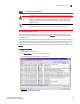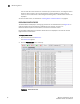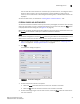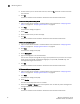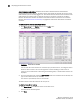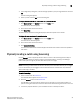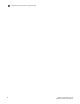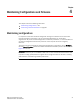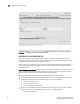Brocade Web Tools Administrator's Guide - Supporting Fabric OS v5.3.0 (53-1000435-01, June 2007)
54 Web Tools Administrator’s Guide
Publication Number: 53-1000435-01
Displaying the Name Server entries
3
Admin Domain considerations: The Name Server table is filtered based on Admin Domain
membership of the fabric devices. The Name Server table shows only devices that are part of the
Admin Domain you are currently logged in to. This includes devices that are direct members of the
Admin Domain and devices that are attached to ports that are direct members of the Admin
Domain. All other fabric devices are filtered out of the Name Server view for the current Admin
Domain. See “Admin domain membership” on page 83 for information about direct and indirect
members.
To view a list of the switches in the Name Server
1. Click Name Server in the Monitor section of the Tasks menu.
The Name Server window appears.
FIGURE 29 Name Server window
You can click the column head to sort the events by a particular column, and drag the column
divider to resize a column. You can also right-click a column heading to resize one or all
columns, sort the information in ascending or descending order, or choose which columns are
displayed.
2. To set an autorefresh rate, select the Auto Refresh check box in the Name Server window, and
type an auto-refresh interval (in seconds).
The minimum (and default) interval is 15 seconds.
The Name Server entries will refresh at the rate you set.
To print the Name Server entries
1. Click Name Server in the Monitor section of the Tasks menu.
The Name Server window appears.
2. Click Print.