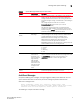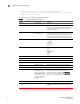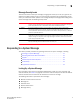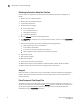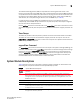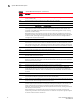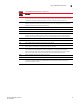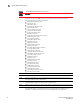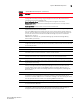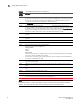Brocade Error Message Reference Guide v6.1.0 (53-1000600-02, June 2008)
12 Fabric OS Message Reference
53-1000600-02
Responding to a System Message
1
Gathering Information About the Problem
Common steps and questions to ask yourself when troubleshooting a system message are as
follows:
1. What is the current Fabric OS level?
2. What is the switch hardware version?
3. Is the switch operational?
4. Assess impact and urgency:
- Is the switch down?
- Is it a standalone switch?
- How large is the fabric?
- Is the fabric redundant?
5. Run the errDump command on each logical switch.
6. Run supportFtp (as needed) to set up automatic FTP transfers, and then run the supportSave
command.
7. Document the sequence of events by answering the following questions:
- What happened just prior to the problem?
- Is the problem repeatable?
- If so, what are the steps to produce the problem?
- What configuration was in place when the problem occurred?
8. Did a failover occur?
9. Was security enabled?
10. Was POST enabled?
11. Are serial port (console) logs available?
12. Which CP was master? (only applicable to the Brocade DCX, 12000, 24000, or 48000)
13. What and when were the last actions or changes made to the system?
Support
Fabric OS creates a number of files that can help support personnel troubleshoot and diagnose a
problem. This section describes those files and how to access and/or save the information for
support personnel.
Panic Dump and Core Dump Files
The Fabric OS creates panic dump files and core files when there are problems in the Fabric OS
kernel. You can view panic dump files using the pdShow command. These files can build up in the
kernel partition (typically because of failovers) and might need to be periodically deleted or
downloaded using the supportSave command.