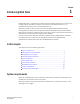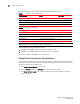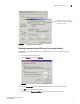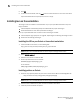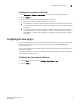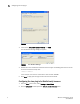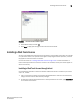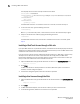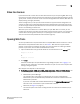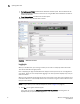Brocade Web Tools Administrator's Guide v6.0.0 (53-1000606-01, April 2008)
4 Web Tools Administrator’s Guide
53-1000606-01
Installing Java on the workstation
1
5. Click OK.
6. On the Java Control Panel, click the View button to review the files that are in the Java cache.
If you have deleted all the temporary files, the list is empty.
Installing Java on the workstation
Java Plug-in must be installed on the workstation. If you try to open Web Tools without any Java
Plug-in installed:
• Internet Explorer automatically prompts and downloads the proper Java Plug-in.
• Firefox downloads the most recently released Java Plug-in.
If you try to open Web Tools with an earlier version Java Plug-in installed:
• Internet Explorer might prompt for an upgrade, depending on the existing Java Plug-in version.
• Firefox uses the existing Java Plug-in.
Installing the JRE on your Solaris or Linux client workstation
1. Locate the JRE on the Internet, at the following URL:
http://java.sun.com/products/archive/j2se/5.0_06/index.html
NOTE
This URL points to a non-Brocade Web site and is subject to change without notice.
2. Select JRE 5.0 Update 6.
3. Follow the instructions to install the JRE.
4. Create a symbolic link from this location:
$FIREFOX/plugins/libjavaplugin_oji.so
To this location:
$JRE/plugin/$ARCH/ns600/libjavaplugin_oji.so
Installing patches on Solaris
1. Search for any required patches for your current version of the JRE at the following Web site:
http://sunsolve.sun.com/pub-cgi/show.pl?target=patchpage
NOTE
This URL points to a non-Brocade Web site and is subject to change without notice.
2. Follow the link to download the patch, and exit the browser when done.
3. Install the patch and reboot the system.