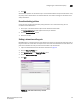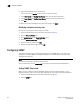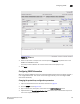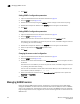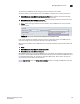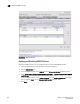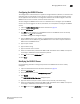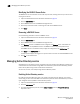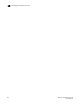Brocade Web Tools Administrator's Guide v6.0.0 (53-1000606-01, April 2008)
222 Web Tools Administrator’s Guide
53-1000606-01
Configuring SNMP
18
6. Enter the Switch WWN, name, or domain ID.
You can also use the Browse button to locate and select a switch.
7. In t he Peer Secret and Confirm Peer Secret fields, enter the peer secret value.
8. In the Local Secret and Confirm Local Secret fields, enter the local secret value.
9. Click Add.
10. When you are done adding secret key pairs for switches, click Apply.
Modifying a shared secret key pair
You can edit and modify the secret key pairs by switch.
1. Open the Switch Administration window as described on page 29.
2. Click the Security Policies tab.
3. Click Authentication on the Security Policies menu.
4. Click the Shared Secret Keys subtab.
5. Select a secret key pair and click Edit.
6. Make the appropriate changes and click OK.
Configuring SNMP
This section describes how to manage the configuration of the SNMP agent in the switch. The
configuration includes SNMPv1 and SNMPv3 configuration, accessControl, and systemGroup
configuration parameters.
NOTE
This module is read-only if you do not own the switch.
For more information, see the snmpConfig command in the Fabric OS Command Reference.
Setting SNMP Trap Levels
When you set trap levels for a Brocade 48000 configured with two logical switches, it is on a
logical-switch basis. This means that for each logical switch, you must set trap levels individually.
1. Open the Switch Administration window as described on page 29.
2. Click the SNMP tab.