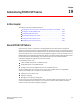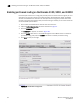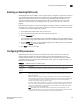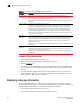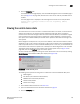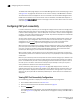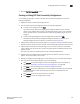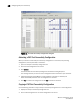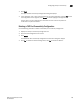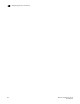Brocade Web Tools Administrator's Guide v6.0.0 (53-1000606-01, April 2008)
238 Web Tools Administrator’s Guide
53-1000606-01
Configuring CUP port connectivity
19
FIGURE 109 Port CUP Connectivity Configuration dialog box
Activating a CUP Port Connectivity Configuration
When you activate a saved CUP port connectivity configuration on the switch, the preceding
configuration (currently activated) is overwritten.
1. Open the CUP port connectivity configuration list.
2. Click the saved configuration from the list.
3. Click Activate.
The Activate CUP Port Connectivity Configuration confirmation dialog box opens.
The message reminds you that the current configuration will be overwritten upon activation.
4. Optional: Click Active=Saved Mode to enable (selected) or disable (not selected) the
Active=Saved FMS parameter after the configuration is activated.
5. Click Yes to activate the configuration or click No to cancel the activation.
Copying a CUP Port Connectivity Configuration
Use the following procedure to copy a CUP port connectivity configuration to a new configuration.
1. Display the CUP port connectivity configuration list.
2. Click a saved configuration or the active configuration from the list.