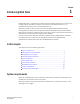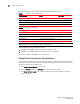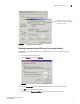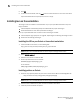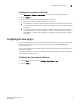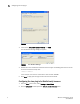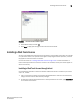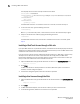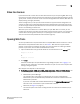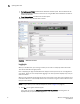Brocade Web Tools Administrator's Guide v6.0.0 (53-1000606-01, April 2008)
Web Tools Administrator’s Guide 9
53-1000606-01
Value line licenses
1
Value line licenses
If your fabric includes a switch with a limited switch license and you are opening Web Tools using
that switch, if the fabric exceeds the switch limit indicated in the license, Web Tools allows a 30-day
“grace period” in which you can still monitor the switch through Web Tools. However, Web Tools will
display warning messages periodically.
These messages warn you that your fabric size exceeds the supported switch configuration limit
and tells you how long you have before Web Tools will be disabled. After the 30-day grace period,
you will no longer be able to open Web Tools from the switch with the limited switch license if that
switch is still exceeding the switch limit.
Web Tools is part of the Fabric OS of a switch. When you open Web Tools on a switch, you can
manage other switches in the fabric that have lower or higher firmware versions. It is important to
note that when accessing these switches you are opening the remote switch’s version of Web
Tools, and the functionality available for those switches might vary.
Opening Web Tools
You can open Web Tools on any workstation with a compatible Web browser installed. For a list of
Web browsers compatible with Fabric OS 6.0.0, see Table 1. Web Tools also supports HTTPS
protocol, if that protocol is enabled for the switch. For more information on enabling the HTTPS
protocol on your switch, see the Fabric OS Administrator’s Guide.
1. Open the Web browser and type the IP address of the licensed switch in the Address field:
http://10.77.77.77
or
https://10.77.77.77
2. Press Enter.
A browser window opens to open Web Tools. A Login dialog box opens. See “Logging in” on
page 10 for more information. The browser window is left open. You can close it anytime after
the Login dialog box appears.
What happens next depends on the switch type:
• For the Brocade 200E, 4012, 4016, 4018, 4020, 4024, 4100, 4900, and 5000 switches, one
of the following opens, depending on the switch configuration:
- EZSwitchSetup Switch Manager
This interface opens if the switch has already been set up and is configured with
EZSwitchSetup. See the EZSwitchSetup Administrator’s Guide for information about the
EZSwitchSetup interface.
If you want to use Web Tools instead of EZSwitchSetup, click Advanced Management in the
lower-left corner of the window to open the Web Tools interface.
- Web Tools (see Figure 6 on page 10)
The interface opens if the switch is configured with the command line interface (CLI) or
Web Tools.