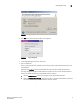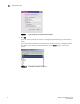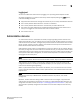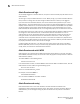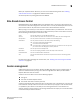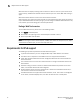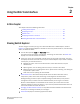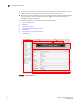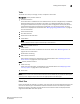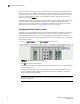Brocade Web Tools Administrator's Guide v6.0.0 (53-1000606-01, April 2008)
Web Tools Administrator’s Guide 17
53-1000606-01
Chapter
2
Using the Web Tools Interface
In this chapter
This chapter contains the following information:
•Viewing Switch Explorer . . . . . . . . . . . . . . . . . . . . . . . . . . . . . . . . . . . . . . . . . 17
•Displaying tool tips. . . . . . . . . . . . . . . . . . . . . . . . . . . . . . . . . . . . . . . . . . . . . . 22
•Refresh rates . . . . . . . . . . . . . . . . . . . . . . . . . . . . . . . . . . . . . . . . . . . . . . . . . . 24
•Displaying switches in the fabric . . . . . . . . . . . . . . . . . . . . . . . . . . . . . . . . . . 25
•Working with Web Tools: recommendations . . . . . . . . . . . . . . . . . . . . . . . . . 25
Viewing Switch Explorer
The first thing you see when you log in to a switch with Web Tools is Switch Explorer, shown in
Figure 11 on page 18. Switch Explorer is divided into areas that provide access to, and information
about, the switch and fabric:
• The Left Pane provides Tasks and Fabric Tree areas.
The Tasks area lets you perform management, monitoring, and other tasks. The Fabric Tree
displays a list of all the switches in the fabric.
• A menu bar, at the top of the window, provides access to commands and actions. The menu
bar displays the same commands as the left pane of Switch Explorer. If you choose to collapse
the left pane, you still have access to:
• Management tasks, such as zone administration, switch administration, and port
administration.
• Reporting tasks, such as viewing a fabric summary or the status of a switch
• Monitoring tasks, such as viewing fabric events, performance monitoring, and viewing the
temperature or power status.
• Tools tasks, such as opening the telnet window.
• Switch View buttons above Switch View provides access to switch information: status,
temperature, power, and fan data, beaconing, and the legend for the Switch View.
Although clicking a button can open a separate dialog or window which you can perform
management tasks, all access control is established when you first log in to the switch.
Buttons in Switch Explorer are unavailable for two reasons: your account does not have
sufficient privileges to access this feature, or your currently selected Admin Domain does not
meet some condition to access the feature.
• Changing the Admin Domain context is a drop-down field which indicates the administrative
domain you are viewing and allows you to change it.
• Switch View displays an interactive graphic of the switch.