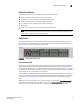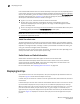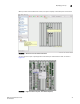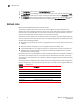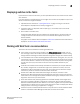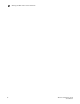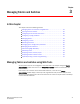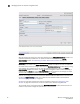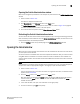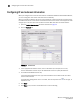Brocade Web Tools Administrator's Guide v6.0.0 (53-1000606-01, April 2008)
Web Tools Administrator’s Guide 25
53-1000606-01
Displaying switches in the fabric
2
Displaying switches in the fabric
If your fabric has more than one switch, you can open Web Tools from one switch and then access
other switches.
If you open switches running Fabric OS v4.4.x or higher from a fabric tree displayed for a pre-v4.4.x
switch, some features might be disabled.
1. Open Web Tools as described in “Opening Web Tools” on page 9 and log in to the switch.
Switch Explorer is displayed for the switch you logged in to.
2. If the Fabric Tree is not expanded, click the plus sign (+) in the Fabric Tree to view all the
switches in the fabric.
3. Click a switch in the Fabric Tree.
A separate browser window opens and displays the selected switch. (If the launch switch is
running a Fabric OS version earlier than v5.0.1, the selected switch displays in the same
browser window.)
The graphic of the selected switch is displayed in Switch View. Additional switch information is
displayed in the Switch Events and Switch Information.
Working with Web Tools: recommendations
This section lists recommendations for working with Web Tools:
• If you receive an error when saving changes in the Switch Administration window, note the
error messages, refresh the window, and make your changes again. Do not continue making
changes without refreshing the window and determining which changes were saved correctly.
• In a mixed fabric—that is a fabric containing switches and directors running v5.x, v4.x, v3.x, and
v2.x firmware—use the most advanced switches or directors to control the fabric. For example,
use the v5.2.0 switches or directors as the primary FCS, the location to perform zoning tasks,
and the time server (CLI). You should use the most recently released firmware on your
switches.
• If switches are accessed simultaneously from different connections (for example, Web Tools,
CLI, and API), changes from one connection might not be updated to the other, and some
modifications might be lost. Make sure that, when you connect with simultaneous multiple
connections, you do not overwrite the work of another connection.
• Several tasks in Web Tools make fabric-level changes: for example, the tasks in Zone
Administration. When executing fabric-level configuration tasks, wait until you have received
confirmation that the changes are implemented before executing any subsequent tasks. For a
large fabric, this can be up to a few minutes.
• Some data collection and processing operations in the iSCSI Gateway module might take a
long time to complete, especially in large fabrics or fabrics with large numbers of Discovery
Domains and Discovery Domain Sets defined. In most cases, progress bars are provided. Allow
the application a sufficient amount of time (30-40 seconds) to collect and display data before
taking any action or assuming the application is “hanging.”
• A maximum of five simultaneous HTTP sessions to any one switch is recommended. An HTTP
session is considered a Fabric Manager or Web Tools connection to the switch.