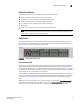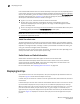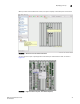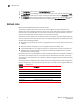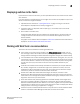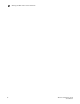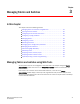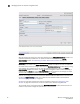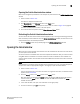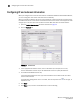Brocade Web Tools Administrator's Guide v6.0.0 (53-1000606-01, April 2008)
Web Tools Administrator’s Guide 29
53-1000606-01
Opening the telnet window
3
Opening the Switch Administration window
Most of the management procedures in this chapter are performed from the Switch Administration
window.
1. Select a switch in Fabric Tree.
The switch is displayed in Switch View.
2. Click Switch Admin in the Manage section of the Tasks menu.
The Switch Administration window opens in basic mode, as shown in Figure 16 on page 28.
The basic mode displays the “basic” tabs and options.
3. To see all the tabs and options, click the Show Advanced Mode button.
Refreshing the Switch Administration window
You can refresh the fabric element information displayed at any time using the following procedure.
Note that when you click a different tab in the Switch Administration window, the information in the
newly selected tab is automatically refreshed.
1. Click the Refresh button on any tabbed page of the Switch Administration window.
Opening the telnet window
When you open a telnet window, the connection is to the IP interface of the switch. For each switch,
you must open a telnet window.
You cannot connect to CP blades that do not have separate IP addresses. Also, you cannot connect
using Web Tools to a CP blade on a director switch even when the blade has an IP address and
supports telnet sessions. See the Fabric OS Command Reference for information about the telnet
commands.
NOTE
Internet Explorer 7.0 default settings disable telnet functionality. If you are using Internet Explorer
7.0, you must make the appropriate changes in the registry to open the telnet window.
1. Select a switch in Fabric Tree.
You are prompted to log in if the OS is version 5.3.0 or greater. Otherwise, the selected switch
appears in the Switch View.
2. Click the Telnet button in the Other section of the Tasks menu.
Web Tools opens two windows: the Telnet window and another HTML-based window which is
used to launch the Telnet window. Click OK to close the HTML-based window. The Telnet
window remains open.
3. In the telnet window, enter your user credentials at the login prompt.
4. To close the session, type exit at the prompt.