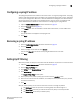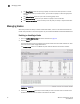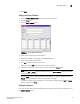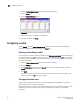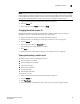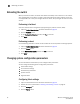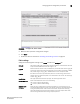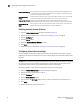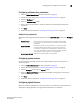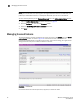Brocade Web Tools Administrator's Guide v6.0.0 (53-1000606-01, April 2008)
32 Web Tools Administrator’s Guide
53-1000606-01
Managing blades
3
• The Clone Policy button lets you copy a policy. Use this feature when you want to create
similar policies. After you create a clone, you can edit the policy to make the appropriate
changes.
• The Activate Policy button lets you make an existing policy active.
• The Distribute Policy button lets you distribute a policy to various switches.
• The Accepts Distribution check box lets you set the policy to accept or reject distributions.
Managing blades
Web Tools provides the ability to enable and disable blades, and to set slot-level IP addresses for
blades. The procedure in this section applies only to the Brocade 48000 and Brocade DCX Director.
Enabling or disabling a blade
1. Open the Switch Administration window as described on page 29.
2. Click the Blade tab.
The Firmware Version columns display the firmware loaded onto each blade. A blade can have
more than one firmware image loaded onto it.
The Enable Blade column in the Blade tab pane indicates whether the blade is enabled.
FIGURE 18 Blade tab
3. Select the Enable Blade check box for each blade you want to enable. Clear the check box to
disable the blade. You cannot enable or disable the CP blades.