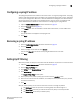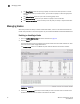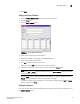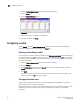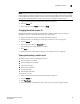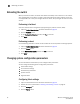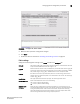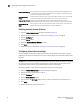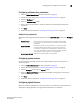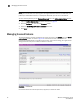Brocade Web Tools Administrator's Guide v6.0.0 (53-1000606-01, April 2008)
Web Tools Administrator’s Guide 35
53-1000606-01
Configuring a switch
3
NOTE
It is recommended that you customize the chassis name for each switch. Some system messages
identify a switch service by the chassis name, so if you assign meaningful chassis names in addition
to meaningful switch names, logs will be more useful. You change the chassis name using the CLI.
See the Fabric OS Administrator’s Guide for instructions on changing the chassis name.
1. Open the Switch Administration window as described on page 29.
2. Click the Switch tab.
3. Type a new name in the Name field and click Apply.
Changing the switch domain ID
Although domain IDs are assigned dynamically when a switch is enabled, you can request a
specific ID to resolve a domain ID conflict when you merge fabrics.
1. Open the Switch Administration window as described on page 29.
2. Disable the switch, as described in “Enabling and disabling a switch” on page 34.
3. Click the Switch tab.
4. Type a new domain ID in the Domain ID field.
The domain ID is an integer between 1 and 239.
5. Click Apply.
6. Enable the switch, as described in “Enabling and disabling a switch” on page 34.
Viewing and printing a switch report
The switch report includes the following information:
• A list of switches in the fabric
• Switch configuration parameters
• A list of ISLs and ports
• Name Server information
• Zoning information
• SFP serial ID information
To view or print a report:
1. Open the Switch Administration window as described on page 29.
2. Click the Switch tab.
3. Click View Report.
4. In the new window that displays the report, view or print the report using your browser.