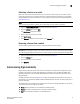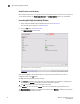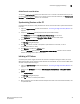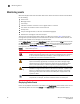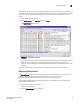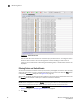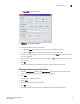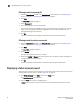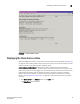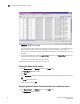Brocade Web Tools Administrator's Guide v6.0.0 (53-1000606-01, April 2008)
Web Tools Administrator’s Guide 43
53-1000606-01
Administering High Availability
3
Admin Domain considerations
To open the High Availability window, the switch has to be a member of the Admin Domain you are
currently logged in to. If the switch is not a member of the current Admin Domain, the Synchronized
Services and Initiate Failover buttons are unavailable.
Synchronizing Services on the CP
A nondisruptive CP failover is only possible when all the services have been synchronized between
both CPs.
1. Open the High Availability window as described in “Launching the High Availability Window” on
page 42.
2. Verify that HA Summary field displays Non-Disruptive Failover Ready.
If the HA Status field displays Non-Disruptive Failover Ready, you are done.
If the HA Status field displays Disruptive Failover Ready, continue with step 3.
3. Click the Synchronize Services button.
The Warning dialog box displays.
4. Click Yes and wait for the CPs to complete a synchronization of services, so that a
nondisruptive failover is ready.
5. Click Refresh to update the HA Status field.
When the HA Status field displays Non-Disruptive Failover Ready, a failover can be initiated
without disrupting frame traffic on the fabric.
Initiating a CP Failover
A nondisruptive failover might take about 30 seconds to complete. During the failover, all of the
Web Tools windows and all associated child-windows are invalidated. You must close all Web Tools
windows and open Web Tools again.
1. Open the High Availability window as described in “Launching the High Availability Window” on
page 42.
2. Verify that the HA Status field displays Non-Disruptive Failover Ready or Disruptive Failover
Ready.
3. Click Initiate Failover.
The Warning dialog box displays.
4. Click Yes to initiate a nondisruptive failover.
5. When prompted, close the Web Tools Switch Explorer window and all associated windows, and
re-open Web Tools.