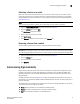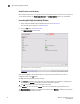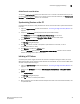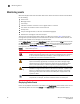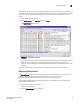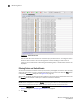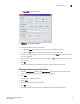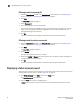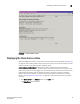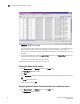Brocade Web Tools Administrator's Guide v6.0.0 (53-1000606-01, April 2008)
Web Tools Administrator’s Guide 45
53-1000606-01
Monitoring events
3
Fabric Events can be collected only for switches that have the same security level (http or https) as
the launch switch. For switches with a different level of security from the launch switch, a message
at the top of the window indicates how many switches have no events reported from the last
polling.
1. Click a fabric in the Fabric Tree.
2. Click Fabric Events in the Monitor area under Tasks.
The Fabric Events window opens.
FIGURE 24 Fabric Events window
You can click the column head to sort the events by a particular column, and drag the column
divider to resize a column. You can also right-click a column heading to resize one or all
columns, sort the information in ascending or descending order, or choose which columns are
displayed.
You can also filter events, as described in “Filtering Fabric and Switch Events” on page 46.
Displaying Switch Events
The Switch Events tab displays a running log of events for the selected switch (see Figure 25 on
page 46). Switch events are polled and updated every 15 seconds, so there is no
refresh-on-demand option for switch events, as there is for the fabric events.
For two-switch configurations, all chassis-related events are displayed in the event list of each
logical switch for convenience.
1. Click the switch from the Fabric Tree.
The Switch View appears.
2. Click the Switch Events tab, if necessary.