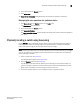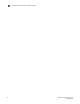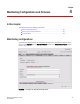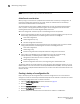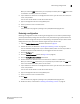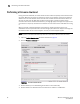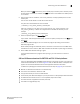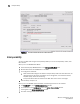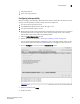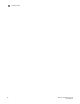Brocade Web Tools Administrator's Guide v6.0.0 (53-1000606-01, April 2008)
54 Web Tools Administrator’s Guide
53-1000606-01
Maintaining configurations
4
NOTE
USB download is an option only on the Brocade DCX Director.
Admin Domain considerations
When you log in to the switch as a physical fabric administrator and back up a configuration, all
local switch configuration parameters are saved, as well as all Admin Domain membership
information and Admin Domain zone databases.
You should perform these tasks in AD255 or AD0, when no other user-defined Admin Domains
exist, to perform a config upload/download to gather all the configuration files for the fabric,
including Admin Domains and iSCSI Target Gateway information.
When the configuration is backed up one of the following scenarios are possible:
• If the current Admin Domain does not own the switch and you are logged in with any role that
allows config upload/download, the following will be saved in the config file:
• Local zone configuration
• iSCSI configuration (if any)
• No other configuration information
• If the current Admin Domain owns the switch and you are logged in with any role that allows
config upload/download, the following will be saved in the configuration file:
• Local zone configuration
• iSCSI config (if any)
• All other config information except Admin Domain configuration information
• If you invoke it from AD255 and you are logged in with any role that allows config
upload/download), the following will be saved in the configuration file:
• Configuration information for zones in all Admin Domains
• iSCSI configuration (if any)
• All other configuration information, including zoning from all Admin Domains
The filtering depends on the Admin Domain switch ownership, with additional access if you are in
AD255. Access to the command itself is limited by Role-Based Access (RBAC), and not by whether
the current user is a Physical Fabric Administrator or an admin user with enumerated access to the
relevant domains.
Creating a backup of a configuration file
Keep a backup copy of the configuration file in case the configuration is lost or unintentional
changes are made. You should keep individual backup files for all switches in the fabric. You should
avoid copying configurations from one switch to another.
1. Open the Switch Administration window as described on page 29.
2. Click the Configure tab.
3. Click the Upload/Download subtab (see Figure 29).
4. Click the Config Upload radio button.
5. Choose whether the download source is located on the network or a USB device.