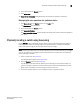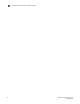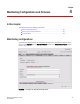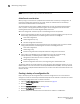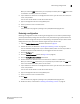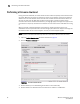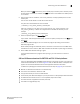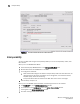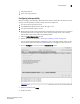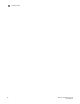Brocade Web Tools Administrator's Guide v6.0.0 (53-1000606-01, April 2008)
Web Tools Administrator’s Guide 55
53-1000606-01
Maintaining configurations
4
When you select the USB radio button, you can specify a firmware path. The USB radio button
is available if the USB is present on the switch.
6. If you selected the network as the configuration file source, type the host IP, user name, file
name, and password.
You can enter the IP address in either IPv4 or IPv6 format.
7. Type the configuration file with a fully-qualified path.
8. Select a protocol to use to transfer the file.
9. Click Apply.
You can monitor the progress by looking at the Upload/Download progress bar.
Restoring a configuration
Restoring a configuration involves overwriting the configuration on the switch by downloading a
previously saved backup configuration file. Perform this procedure during a planned down time.
Make sure that the configuration file you are downloading is compatible with your switch model.
Configuration files from other model switches might cause your switch to fail.
1. Open the Switch Administration window as described on page 29.
2. Disable the switch, as described in “Enabling and disabling a switch” on page 34.
You can download configurations only to a disabled (offline) switch. You will only be able to
disable the switch if the Admin Domain you are logged into owns the switch.
3. Click the Configure tab.
4. Click the Upload/Download subtab (see Figure 29 on page 53).
5. Click the Config Download to Switch radio button.
6. Choose whether the download source is located on the network or a USB device.
When you select the USB radio button, you can specify only a firmware path. The USB radio
button is available if the USB is present on the switch.
7. If you selected the network as the configuration file source, type the host IP, user name, file
name, and password.
You can enter the IP address in either IPv4 or IPv6 format.
8. Type the configuration file with a fully-qualified path.
9. Select a protocol to use to transfer the file.
10. Click Apply.
You can monitor the progress by looking at the Upload/Download progress bar.
11. Enable the switch, as described in “Enabling and disabling a switch” on page 34.