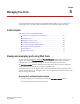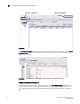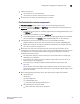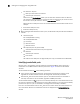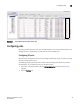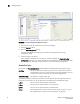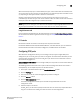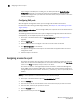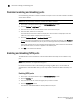Brocade Web Tools Administrator's Guide v6.0.0 (53-1000606-01, April 2008)
Web Tools Administrator’s Guide 61
53-1000606-01
Chapter
5
Managing Your Ports
This chapter describes how to manage FC and gigabit Ethernet (GbE) ports. See “Viewing and
configuring EX_Ports” on page 137 for information on how to view and configure EX_Ports.
In this chapter
This chapter contains the following sections:
•Viewing and managing ports using Web Tools . . . . . . . . . . . . . . . . . . . . . . . 61
•Configuring ports . . . . . . . . . . . . . . . . . . . . . . . . . . . . . . . . . . . . . . . . . . . . . . . 65
•Assigning a name to a port . . . . . . . . . . . . . . . . . . . . . . . . . . . . . . . . . . . . . . . 68
•Enabling and disabling a port. . . . . . . . . . . . . . . . . . . . . . . . . . . . . . . . . . . . . 69
•Persistent enabling and disabling ports . . . . . . . . . . . . . . . . . . . . . . . . . . . . 70
•Enabling and disabling NPIV ports . . . . . . . . . . . . . . . . . . . . . . . . . . . . . . . . . 70
•Activating ports . . . . . . . . . . . . . . . . . . . . . . . . . . . . . . . . . . . . . . . . . . . . . . . . 71
•Swapping port index . . . . . . . . . . . . . . . . . . . . . . . . . . . . . . . . . . . . . . . . . . . . 74
Viewing and managing ports using Web Tools
You can view and manage ports through the Port Administration window, shown in Figure 33 on
page 62. You access the Port Administration window through the Switch View, by clicking an
accessible port. See “Switch View” on page 21 for information about accessible ports.
The Port Administration window is refreshed automatically every two minutes and is refreshed
immediately when you make any port changes through Web Tools.
To manage ports, you must be logged in with the role of switchadmin, admin, basicswitchadmin,
operator, or fabricadmin. If you are logged in with a user, securityadmin, or zoneadmin role, you can
only view the port information.
Opening the Port Administration window
1. Click an accessible port in the Switch View to open the Port Administration window.
The window opens in basic mode (see Figure 33).