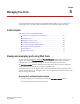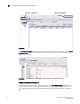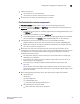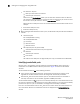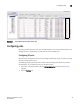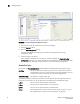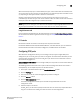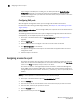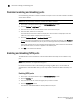Brocade Web Tools Administrator's Guide v6.0.0 (53-1000606-01, April 2008)
Web Tools Administrator’s Guide 69
53-1000606-01
Enabling and disabling a port
5
To delete the existing port name, leave the field blank and click Rename.
Enabling and disabling a port
Use the following procedure to enable or disable a port.
1. Click a port in the Switch View to open the Port Administration window.
2. Click the FC Ports or GigE Ports tab.
3. From the tree on the left, click the switch or slot that contains the port you want to enable or
disable.
4. From the table, select one or more ports.
Use Shift-click and Ctrl-click to select multiple ports. You can select multiple ports from the
table. You cannot select multiple ports from the tree.
5. Click the Enable or Disable button.
If the button is gray (unavailable), the port is already in the enabled or disabled state. For
example, if the Enable button is unavailable, the port is already enabled.
If you select multiple ports in both enabled and disabled states, both buttons are active. When
you click either button, the action is applied to all selected ports.
6. Click Yes in the confirmation window.
Considerations
You should understand the following limitations and conditions when you are enabling or disabling
a port:
• On FR4-18i and FC4-16IP port blades, all ports are disabled by default. You can disable and
reenable them as needed.
• If FC Routing is disabled, all EX_Ports are automatically disabled and you cannot enable them
until FC Routing is enabled.
• If a port is not licensed you cannot enable it until you install the appropriate license, such as a
Ports on Demand or N-Port ID Virtualization license (see “Activating ports” on page 71 for more
information). The Licensed field located in the General tab in the Port Administration window
indicates whether a port is licensed.
• If you disable a principal ISL port (an ISL port that has been designated by the fabric to be a
part of the path to communicate with the principal switch), the fabric reconfigures.
• If you disable a port that was connected to a device, that device is no longer accessible from
the fabric. For more information, see the Fabric OS Administrator’s Guide.