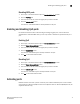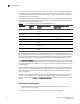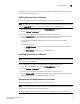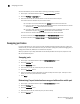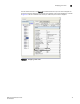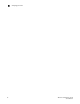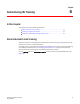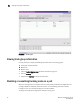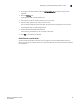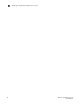Brocade Web Tools Administrator's Guide v6.0.0 (53-1000606-01, April 2008)
Web Tools Administrator’s Guide 71
53-1000606-01
Enabling and disabling QoS ports
5
Disabling NPIV ports
1. Click a port in the Switch View to open the Port Administration window.
2. Click the FC Ports tab.
3. From the tree on the left, select the logical port you want to disable.
4. Click the Disable NPIV button.
The button is unavailable if NPIV is already disabled on the port.
Enabling and disabling QoS ports
For detailed information about understanding and configuring QoS ports, see the Fabric OS
Administrator’s Guide. With Web Tools, you can only enable or disable the QoS functionality on a
port.
Enabling QoS
1. Click a port in the Switch View to open the Port Administration window.
2. Click the Show Advanced Mode button.
3. From the tree on the left, select the logical port you want to disable.
4. Click the Enable QoS button.
The button is unavailable if QoS is already enabled on the port.
5. Click Yes on the confirmation window.
Disabling QoS
1. Click a port in the Switch View to open the Port Administration window.
2. Click the Show Advanced Mode button.
3. From the tree on the left, select the logical port you want to disable.
4. Click the Disable QoS button.
The button is unavailable if QoS is already disabled on the port.
5. Click Yes on the confirmation window.
Activating ports
Brocade switches come with a preset number of ports enabled. Additional ports can be enabled
using the Ports on Demand (POD) licenses and the Dynamic Ports on Demand (DPOD) feature (for
supported switches only).