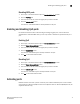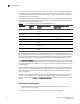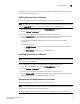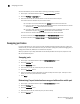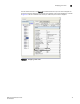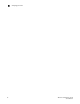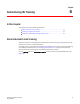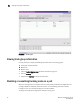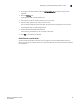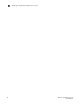Brocade Web Tools Administrator's Guide v6.0.0 (53-1000606-01, April 2008)
72 Web Tools Administrator’s Guide
53-1000606-01
Activating ports
5
Ports on Demand is ready to be unlocked in the switch firmware. The license might be part of the
licensed Paper Pack supplied with switch software, or you can purchase the license separately
from your switch vendor, who will provide you with a key to unlock it. You can install up to two Ports
on Demand licenses on each switch.
Table 5 shows the ports that are enabled by default and the ports that can be enabled after you
install the first and second Ports on Demand licenses for each switch type, and the ports that can
be enabled with the Dynamic PODs feature.
For the Brocade 4016, 4018, 4020, and 4024 switches only, you can use the Dynamic Ports on
Demand (DPOD) feature, which allows you to choose which ports to enable (instead of predefined
sets of ports) after the POD license(s) is installed. Web Tools allows you only to enable or disable
the DPOD functionality on a port. To configure DPOD, see the Fabric OS Administrator’s Guide.
In the Port Administration window, the Licensed attribute indicates whether a port is licensed (yes),
whether it can be license (possible) because there are free licenses available (only applicable with
the Dynamic POD feature), or whether it is not licensed and cannot be licensed because there is no
available license.
After the license keys are installed, you must enable the ports. You can do so without disrupting
switch operation, as described in “Enabling and disabling a port” on page 69. Alternatively, you can
disable and reenable the switch to activate all ports as described in “Enabling and disabling a
switch” on page 34.
To unlock a Ports on Demand license, you can use the supplied license key or generate a license
key. If you need to generate a key, open an Internet browser and go to the Brocade Web site at
www.brocade.com. Click Products > Software License Keys and follow the instructions to generate
the key.
Enabling Ports on Demand
1. Install the Brocade Ports on Demand licensed product. For instructions, see “Activating a
license on a switch” on page 41.
2. Enable the ports as described in “Enabling and disabling a port” on page 69.
TABLE 5 Ports Enabled with POD Licenses and DPOD Feature
Switch Name Enabled by
Default
Enabled with Ports on Demand
License(s)
Enabled with the Dynamic Ports on
Demand Feature
Brocade 200E 0–7 8–11
12–15
Not supported
Brocade 5000
Brocade 4100
0–15 16–23
24–31
Not supported
Brocade 4016 0-7, 10-13 8, 9, 14, 15 Any available ports
Brocade 4018 2-11 12-17 Any available ports
Brocade 4020 0-7, 15, 16 8, 9, 17-19
10-14
Any available ports
Brocade 4024 1-8, 17-20 9-12, 21, 22
0, 13-16, 23
Any available ports
Brocade 4900 0–31 32–47
48–63
Not supported