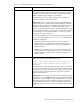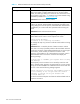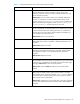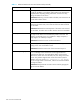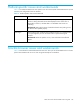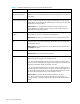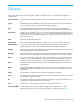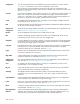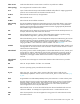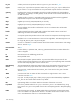HP StorageWorks Fabric OS 5.0.0 Advanced Web Tools User Guide (AA-RW1RA-TE, May 2005)
144 Issues and workarounds
Refresh option in browsers Following a switch enable or disable, you must wait at least 25–30
seconds for the fabric to reconfigure and for FSPF route calculations to
complete before requesting routing information. If access too early,
routing information is not shown.
Workaround: Following a switch enable or disable, wait at least 25–30
seconds before further action.
Refresh option in browsers The Advanced Web Tools Switch Explorer may continue to display a
switch from the Switch View, even when the switch has been removed
from the fabric.
Workaround: Relaunch the Switch Explorer. If the switch was removed
from the fabric, the Fabric View window lists the switch as unavailable.
Refresh option in browsers In the Switch Admin module, Switch tab, if you click the Refresh button,
you might not be able to click the data entry fields to enter text. This
behavior occasionally occurs on a notebook or laptop computer; it
rarely happens on a desktop computer.
Workaround: Close the browser window and restart it.
Switch View Occasionally, switches may display the port icons correctly, but be
missing one or more control button icons.
Workaround: Close the Switch View of the switch and reopen it.
Windows Operating Systems Occasionally, you will not see the Lost connection to the
switch message on the Switch View even though the Ethernet
connection has been lost. You might still be able to invoke various
features from Switch View such as Status, Info, Fan Temp, Power and
Beacon. This problem might be seen in the Core Switch 2/64, for
example, when you see the Lost connection to the switch
error for a single switch in the chassis, when a lost connection affects
both logical switches.
Workaround: Verify Ethernet connection to the switch by pinging the
logical switch IP address.
Table 11 Advanced Web Tools issues and workarounds (continued)
Issue Details