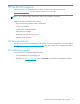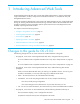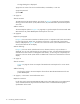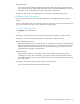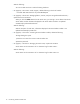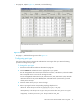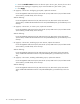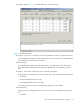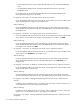HP StorageWorks Fabric OS 5.0.0 Advanced Web Tools User Guide (AA-RW1RA-TE, May 2005)
18 Introducing Advanced Web Tools
5. Check the Enable E-Port checkbox to allow the port to be an E_Port; however, do not check
this option if the topology is Loop[L-Port]. (A port cannot be both an E_Port and an L_Port.)
6. Click Apply.
• On page 52, in the section “Configuring port speed,” replace this sentence:
For HP StorageWorks SAN Switch 2/8V, SAN Switch 2/16V, SAN Switch 2/32, and SAN Switch
4/32 switches, proceed directly to the next step.
With the following:
For HP StorageWorks SAN Switch 2/8V, SAN Switch 2/16V, SAN Switch 2/32, SAN Switch
4/32 switches, and Brocade 4Gb SAN Switch for HP p-Class BladeSystem, proceed directly to the
next step.
• On page 53, in the section, “To name a port,” replace this sentence:
For HP StorageWorks SAN Switch 2/8V, SAN Switch 2/16V, SAN Switch 2/32, and SAN Switch
4/32 switches, proceed directly to the next step.
With the following:
For HP StorageWorks SAN Switch 2/8V, SAN Switch 2/16V, SAN Switch 2/32, SAN Switch
4/32 switches, and Brocade 4Gb SAN Switch for HP p-Class BladeSystem, proceed directly to the
next step.
• On page 53, in the section, “Disabling a port over reboots”, replace this sentence:
For HP StorageWorks SAN Switch 2/8V, SAN Switch 2/16V, SAN Switch 2/32, and SAN Switch
4/32 switches, proceed directly to the next step.
With the following:
For HP StorageWorks SAN Switch 2/8V, SAN Switch 2/16V, SAN Switch 2/32, SAN Switch
4/32, and Brocade 4Gb SAN Switch for HP p-Class BladeSystem, proceed directly to the next
step.
• On page 53, in the section, “Enabling and disabling a port,” replace this sentence:
For HP StorageWorks SAN Switch 2/8V, SAN Switch 2/16V, SAN Switch 2/32, and SAN Switch
4/32 switches, proceed directly to the next step.
With the following:
For HP StorageWorks SAN Switch 2/8V, SAN Switch 2/16V, SAN Switch 2/32, SAN Switch
4/32, and Brocade 4Gb SAN Switch for HP p-Class BladeSystem, proceed directly to the next
step.