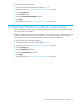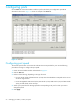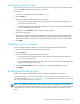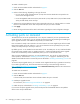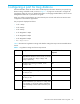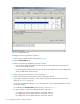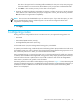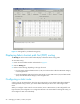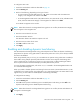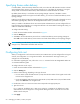HP StorageWorks Fabric OS 5.0.0 Advanced Web Tools User Guide (AA-RW1RA-TE, May 2005)
56 Managing your fabrics, switches, and ports
Figure 11 Extended Fabric tab
To configure a port for long-distance connection:
1. Launch the Switch Admin module as described on page 43.
2. Click the Extended Fabric tab.
3. Perform of the following, depending on the type of switch:
• For Core Switch 2/64 and SAN Director 2/128, select the slot subtab that corresponds to the
correct slot for the logical switch.
• For HP StorageWorks SAN Switch 2/8V, SAN Switch 2/16V, SAN Switch 2/32, and SAN Switch
4/32, proceed directly to the next step.
4. Select a port by clicking anywhere in the row for that port.
5. Select a distance from the Long Distance list that corresponds to the port.
Depending on the distance selected, a license may be required. For information about the various
distances, see Table 6 on page 55.
If you select a long-distance setting of LD, you must also enter a value in the Desired Distance column
for that port number:
a. Double-click the Desired Distance field for the port, as shown in Figure 11.
b. Enter a number in the field to indicate the distance in kilometers:
For 1 Gbps ports, enter a number between 10 and 500, inclusive.
For 2 Gbps ports, enter a number between 10 and 250, inclusive.
For 4 Gbps ports, enter a number between 10 and 125, inclusive.