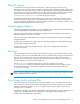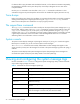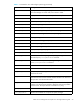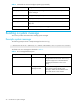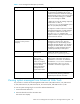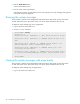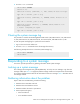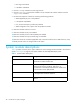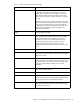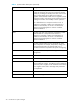HP StorageWorks Fabric OS 5.0.0 Diagnostics and System Error Messages Reference Guide (AA-RW1SA-TE, May 2005)
32 Introduction to system messages
If a daemon fails to ping the SWD within the defined interval, or if the daemon terminates unexpectedly,
the SWD dumps information to the panic dump files, which helps to diagnose the root cause of the
unexpected failure.
Use the pdShow command to view these files or the saveCore command to send them to a host
workstation using FTP. The panic dump files and core files are intended for support personnel use only.
Trace dumps
Fabric OS produces trace dumps when problems are encountered within Fabric OS modules. Initiate the
sending of trace dump files to support personnel using the supportSave or traceFtp command.
Fabric OS trace dump files are intended for use only by support personnel.
The supportSave command
The supportSave command can be used to send by FTP the output of the system messages (RASLog),
the trace files, and the output of the supportShow command to a support location. Before running the
supportSave command, you can, as an option, set up the FTP parameters using the supportFtp
command. The supportShow command runs a large number of dump and show commands to provide
a global output of the status of the switch. Refer to the HP StorageWorks Fabric OS 4.x command
reference guide for more information on these commands.
System console
The system console displays messages only through the serial port. If you log in to a switch through the
Ethernet port or modem port, you do not receive system console messages.
The errFilterSet command can be used by administrators to filter messages that appear on the
system console by severity level. All messages are still sent to the system message log and to the syslog, if
enabled.
The system console displays both system messages and panic dump messages. These messages are
mirrored to the system console; they are always saved in one of the system logs.
Viewing and configuring the system message logs
Use the commands in Table 3 to view or configure the system message logs. Many of these commands
require admin login privileges to execute.
Table 3 Commands to view and configure system logs
Command Description
agtCfgDefault Resets the SNMP recipients to default values.
agtCfgSet Configures the SNMP recipients.
agtCfgShow Displays the current configuration of the SNMP recipients.
errClear Clears the error log.
errDelimterSet Sets the error log start and end delimiter for messages pushed to the
console.
errDump Displays the entire error log without page breaks. Use the -r option to
show the messages in reverse order, from newest to oldest.
errFilterSet Sets an error severity filter for the system console.