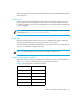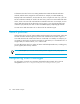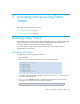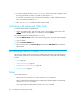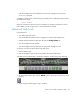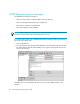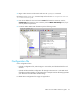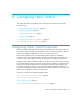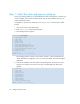HP StorageWorks Fabric OS 5.0.0 Fabric Watch User Guide (AA-RW1TA-TE, May 2005)
Table Of Contents
- Contents
- About this guide
- An introduction to Fabric Watch
- Fabric Watch concepts
- Fabric watch components
- Configuring events
- Port persistence
- Notification methods
- Switch policies
- Interpreting event messages
- Activating and accessing Fabric Watch
- Configuring Fabric Watch
- Configuring Fabric Watch thresholds
- Configuring notifications
- Configuring switch status policy
- Configuring FRUs
- Configuring Fabric Watch using Web Tools
- Configuring Fabric Watch using SNMP
- Generating Fabric Watch reports
- Default threshold values
- Basic Fabric Watch configuration guidelines
- Using Fabric Watch with configuration files
- Glossary
- Index
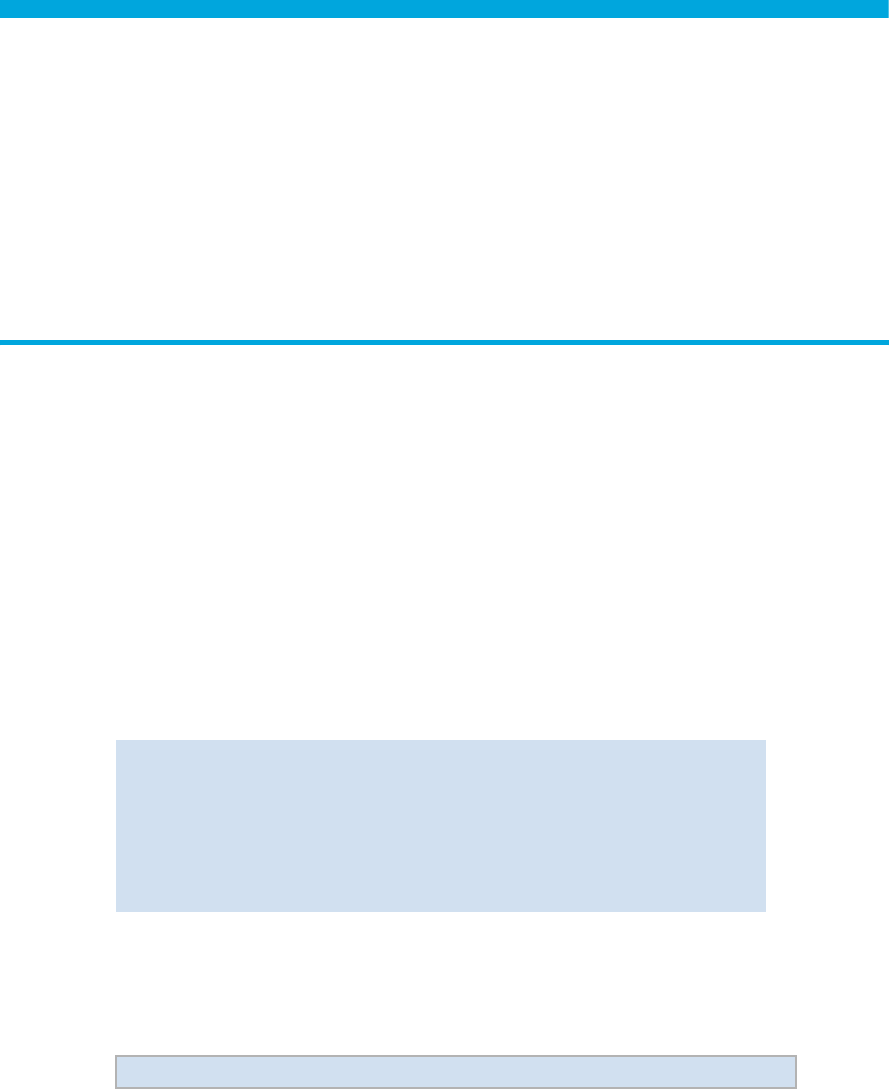
43Fabric OS 5.0.0 Fabric Watch user guide
3 Activating and accessing Fabric
Watch
This chapter contains the following sections:
• Activating Fabric Watch, page 43
• Accessing Fabric Watch, page 44
Activating Fabric Watch
Fabric Watch must be activated on each switch individually before use. Use telnet or Brocade
Advanced Web Tools to activate Fabric Watch, as described next. Web Tools offers a
user-friendly graphical interface that most users find convenient.
After it is activated, configure Fabric Watch to monitor your system and its health, as
described later in this document.
Activating with telnet
To activate Fabric Watch using telnet commands:
1. Log in as admin.
2. Enter licenseShow at the prompt to view a list of activated licenses.
If the Fabric Watch license does not appear in the list, continue to step 3; otherwise, you
are ready to use Fabric Watch.
3. Type licenseAdd “
key
”, where
key
is the Fabric Watch license key. License keys are
case-sensitive, so type the license key exactly as it appears.
swd21:admin> licenseshow
SedQyzdQbdTfeRzZ:
Web license
Zoning license
bedR9dyyzzcfeSAW:
Fabric license
Scy9SbRQd9VdzATb:
Fabric Watch license
switch:admin> licenseadd "R9cQ9RcbddUAdRAX"