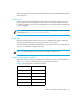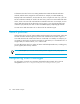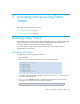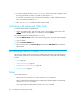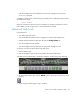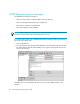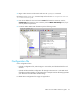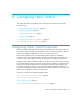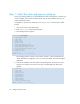HP StorageWorks Fabric OS 5.0.0 Fabric Watch User Guide (AA-RW1TA-TE, May 2005)
Table Of Contents
- Contents
- About this guide
- An introduction to Fabric Watch
- Fabric Watch concepts
- Fabric watch components
- Configuring events
- Port persistence
- Notification methods
- Switch policies
- Interpreting event messages
- Activating and accessing Fabric Watch
- Configuring Fabric Watch
- Configuring Fabric Watch thresholds
- Configuring notifications
- Configuring switch status policy
- Configuring FRUs
- Configuring Fabric Watch using Web Tools
- Configuring Fabric Watch using SNMP
- Generating Fabric Watch reports
- Default threshold values
- Basic Fabric Watch configuration guidelines
- Using Fabric Watch with configuration files
- Glossary
- Index

Activating and accessing Fabric Watch44
4. To verify successful activation, enter licenseShow. If the license does not appear, verify
that you typed the key correctly; if you did not, then repeat step 3.
If you still do not see the license, verify that the entered key is valid, and that the license
key is correct before repeating step 3.
5. Enter fwClassinit to initialize the Fabric Watch classes.
Activating with Advanced Web Tools
To activate Fabric Watch using Web Tools:
1. Launch your Web browser, enter the switch name or the IP address of the switch in the
Address field (for example,
http://111.222.33.1
), and press Enter.
This launches Web Tools and displays the Fabric view.
2. Click the Admin View button on the relevant switch panel. The login window appears.
3. Log in as admin.
4. Click the License Admin tab.
5. Enter the license key in the License Key: field and click Add License. This activates
Fabric Watch.
Accessing Fabric Watch
This section provides a brief overview of the available user interfaces. Further details about
Fabric Watch operations for each interface are provided later in this guide. User interfaces
include:
• Telnet, page 44
• Advanced Web Tools, page 45
• SNMP-Based enterprise managers, page 46
• Configuration file, page 47
Telnet
Use a telnet session to:
• Observe the current monitors on a switch with the fwShow command.
• Query and modify threshold and alarm configurations (whether default or customized)
with the fwConfigure command.
• View and configure the FRU module with the fwFruCfg command.