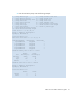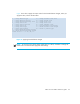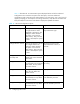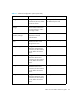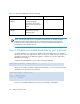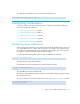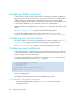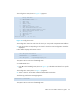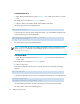HP StorageWorks Fabric OS 5.0.0 Fabric Watch User Guide (AA-RW1TA-TE, May 2005)
Table Of Contents
- Contents
- About this guide
- An introduction to Fabric Watch
- Fabric Watch concepts
- Fabric watch components
- Configuring events
- Port persistence
- Notification methods
- Switch policies
- Interpreting event messages
- Activating and accessing Fabric Watch
- Configuring Fabric Watch
- Configuring Fabric Watch thresholds
- Configuring notifications
- Configuring switch status policy
- Configuring FRUs
- Configuring Fabric Watch using Web Tools
- Configuring Fabric Watch using SNMP
- Generating Fabric Watch reports
- Default threshold values
- Basic Fabric Watch configuration guidelines
- Using Fabric Watch with configuration files
- Glossary
- Index
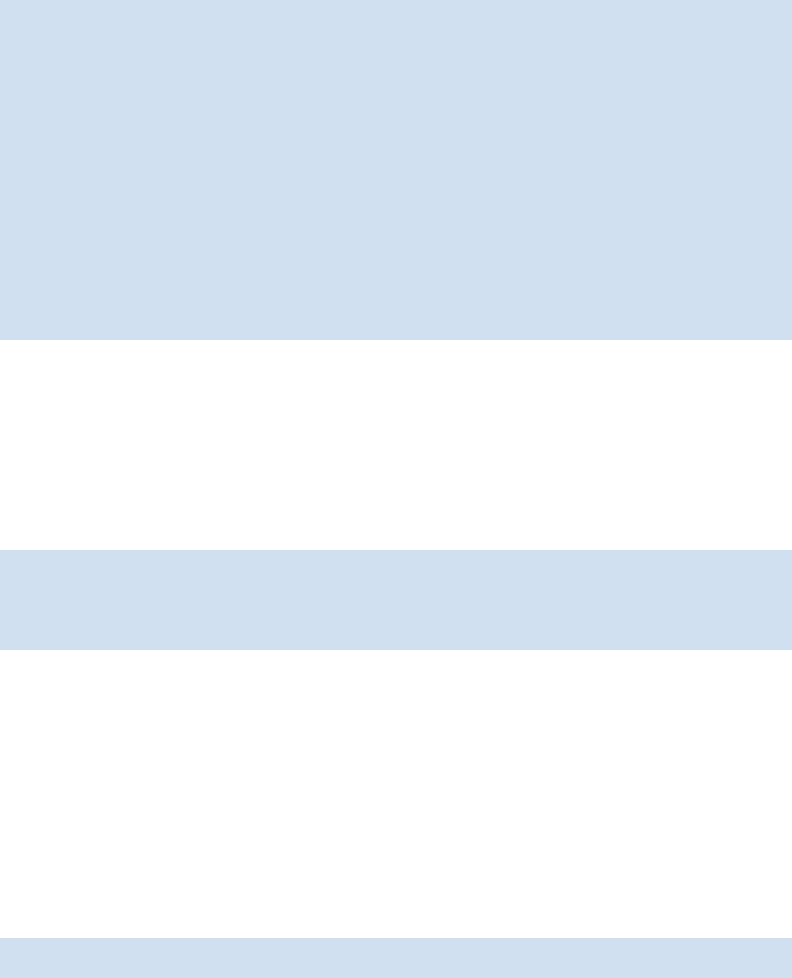
69Fabric OS 5.0.0 Fabric Watch user guide
The config show menu (shown in Figure 13) appears.
Figure 13 Config show menu
The Config Show menu lists each class for which you can provide a separate email address.
2. Enter the number corresponding to the class for which the email configuration should be
displayed.
Fabric Watch displays information such as:
The system returns to the main fwMailCfg menu.
2: Disable Email Alert
1. Enter 2 in the fwMailCfg menu (shown in Figure 12) to disable email alerts for a specific
class.
The Config Show menu (shown in Figure 13) appears.
2. Select a class for which Fabric Watch should disable email alerts.
The following confirmation message appears:
The system returns to the main fwMailCfg menu.
Config Show Menu
____________________________
1 : Environment class
2 : SFP class
3 : Port class
4 : Fabric class
5 : E-Port class
6 : F/FL Port (Optical) class
7 : Alpa Performance Monitor class
8 : End-to-End Performance Monitor class
9 : Filter Performance Monitor class
10 : Security class
11 : Resource class
12 : FRU class
13 : Quit
Select an item => : (1..13) [13]
Mail Recipient Information
____________________________________
Email Alert = enabled
Mail Recipient = sysadmin@mycompany.com
Email Alert is disabled!