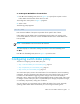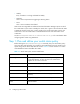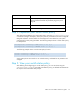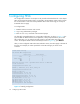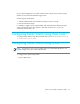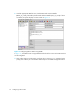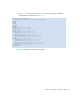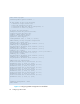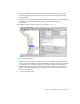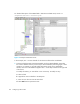HP StorageWorks Fabric OS 5.0.0 Fabric Watch User Guide (AA-RW1TA-TE, May 2005)
Table Of Contents
- Contents
- About this guide
- An introduction to Fabric Watch
- Fabric Watch concepts
- Fabric watch components
- Configuring events
- Port persistence
- Notification methods
- Switch policies
- Interpreting event messages
- Activating and accessing Fabric Watch
- Configuring Fabric Watch
- Configuring Fabric Watch thresholds
- Configuring notifications
- Configuring switch status policy
- Configuring FRUs
- Configuring Fabric Watch using Web Tools
- Configuring Fabric Watch using SNMP
- Generating Fabric Watch reports
- Default threshold values
- Basic Fabric Watch configuration guidelines
- Using Fabric Watch with configuration files
- Glossary
- Index
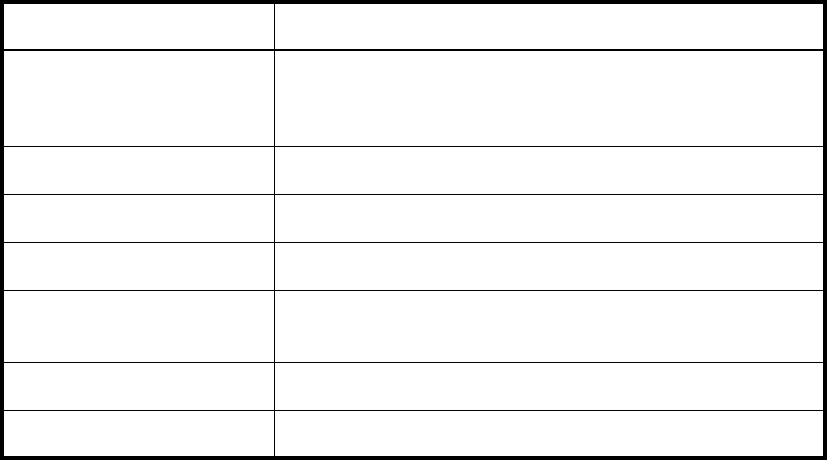
Configuring Fabric Watch72
• Healthy
Every contributor is working and therefore healthy.
• Marginal
One or more components are triggering a Warning alarm.
• Down
One or more contributors have failed.
Status events are integrated into Advanced Tools and the Fabric Manager optiona so that if
the overall status of your switch is Healthy, the switch color is green. If the overall switch status
is Marginal, then the switch color is yellow. Finally, if the overall switch status is Down, the
switch color is red. The overall status is calculated based on the most severe status of all
contributors.
See the
HP StorageWorks
Fabric OS 4.x advanced web tools user guide
for more details about
configuring status events using Web Tools.
Step 1: Plan and define your switch status policy
Before entering the switchStatusPolicySet command, plan your switch status policy.
How many fans must fail before you consider a switch Marginal? Look at the needs of your
system along with the factors that affect its monitors. Table 17 lists the monitors in a switch
and identifies the factors that affect their health.
Table 17 Switch status policy monitor health factors
Monitor Health factors
Power Supplies Power supply thresholds, absent or failed power supply.
For the SAN Director 2/128, can also occur when Power
Supplies are not in the correct slot.
Temperatures Temperature thresholds, faulty temperature sensors.
Fans Fan thresholds, faulty fans.
WWN Faulty WWN card (applies to modular switches).
CP Switch does not have a redundant CP (applies to modular
switches).
Blade Faulty blades (applies to modular switches).
Flash Flash thresholds.