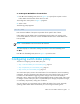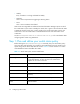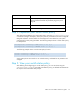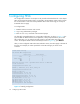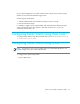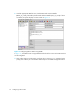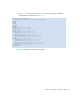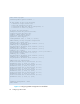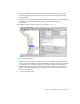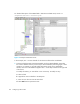HP StorageWorks Fabric OS 5.0.0 Fabric Watch User Guide (AA-RW1TA-TE, May 2005)
Table Of Contents
- Contents
- About this guide
- An introduction to Fabric Watch
- Fabric Watch concepts
- Fabric watch components
- Configuring events
- Port persistence
- Notification methods
- Switch policies
- Interpreting event messages
- Activating and accessing Fabric Watch
- Configuring Fabric Watch
- Configuring Fabric Watch thresholds
- Configuring notifications
- Configuring switch status policy
- Configuring FRUs
- Configuring Fabric Watch using Web Tools
- Configuring Fabric Watch using SNMP
- Generating Fabric Watch reports
- Default threshold values
- Basic Fabric Watch configuration guidelines
- Using Fabric Watch with configuration files
- Glossary
- Index
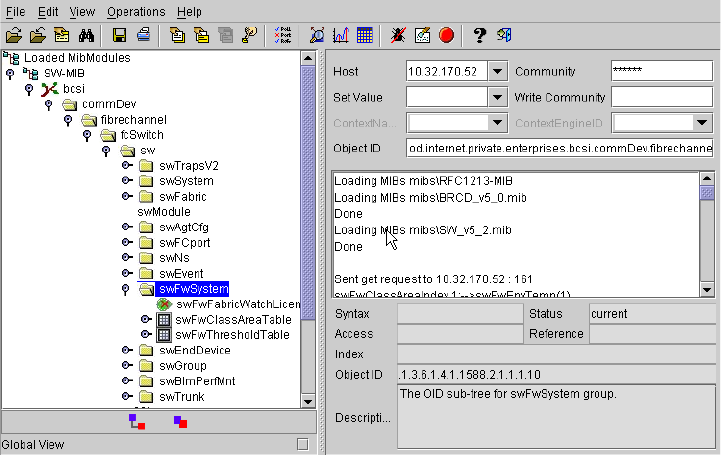
79Fabric OS 5.0.0 Fabric Watch user guide
4. Enter the IP address for the switch in the Host field. Enter the community string in the
Community field. To perform set operations, enter the write community into the Write
Community field.
5. Expand the tree on the left to find the Fabric Watch OID information. To find the OID, use
the following hierarchy: SW-MIB, bcsi, commDev, fibrechannel, fcSwitch, sw,
swFwSystem.
Fabric Watch displays a screen similar to the one shown in Figure 18.
Figure 18 Example OID tree
6. Obtain the specific identifier for the element that will be modified. To get the identifier,
click the swFwThresholdTable and swFwThresholdEntry directory, and run a get operation
on swFwName. A list of elements appears in which each element is preceded by an
identifier. Remember the numeric portion of the identifier, which appears before the “==>”
symbol. You can scroll through the list to find the numeric identifier for the element in
which you are interested.
Figure shows a sample screen.