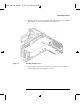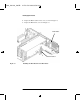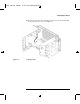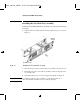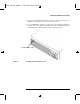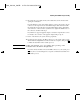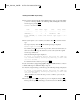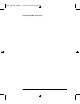User's Manual
C100_110-160_180.FB 30 Tue Jul 16 06:36:50 1996
30
Installing the New Main Tray Assembly
11 The system cycles through all of the available monitor types one at a time. When
you can see a message similar to the following clearly and litigable, select that
monitor type by pressing Enter.
MONITOR INFORMATION
Path Slot Head Type Size Freq Class
----------- ---- ---- ---- ---------- ---- -----
GRAPHICS(0) 0 1 n nnnnxnnnn MHz
Press [RETURN] to select this monitor type (type n of n
types).
12 The system queries you to confirm your selection. Press Y to save this monitor
type.
If you press any key other than Y, the following message is displayed:
Monitor type not saved.
If you didn’t press Y, the new monitor type is active, but not saved. Because you
didn’t save the monitor type, the next time you reboot the system the original
monitor type will be used.
Next, the following message is displayed:
To select a new Graphics Monitor Type press the <TAB> key
now, otherwise EXIT by entering any other key (or will time
out in 15 seconds)...
To restart the monitor selection process, press TAB.
If you do not have a (supported) graphics adapter installed in slot 3 or slot 4
continue with step 13. Otherwise skip to step 19.
13 After choosing and saving your monitor type, the following message is displayed:
To select a new Graphics Monitor Type press the <TAB> key
now, otherwise EXIT by entering any other key (or will time
out in 15 seconds)...
Either wait fifteen seconds for the boot process to continue, or press any key
except TAB.
14 If a message to press Esc to stop the boot process is displayed, then press Esc.
This stops the boot process and brings you to the Boot Console Handler prompt.