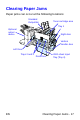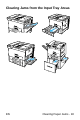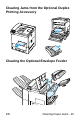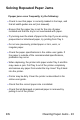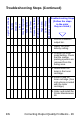HP LaserJet 8150 Series Printer -Ready Reference Guide
Clearing Paper Jams - 23EN
Solving Repeated Paper Jams
If paper jams occur frequently, try the following:
• Check to see that paper is correctly loaded in the trays, and
that all width guides are set (not skewed).
• Ensure that the paper tray is set for the size of paper
installed and that the tray is not overloaded with paper.
• Try turning over the stack of paper in the tray. If you are using
prepunched or letterhead paper, try printing from Tray 1.
• Do not use previously printed paper or torn, worn, or
irregular paper.
• Check the paper specifications in the online user guide. If
the paper is outside of the recommended specifications,
problems may occur.
• When duplexing, the printer rolls paper under Tray 3 and this
may cause a jam. Pull Tray 3 out of the printer completely
and remove any paper from under the tray. Insert Tray 3 back
into the printer.
• Printer may be dirty. Clean the printer as described in the
online user guide.
• Check that the correct paper size is installed.
• Check that all damaged or jammed paper is removed by
pulling it out of the printer.