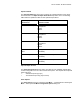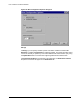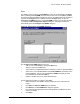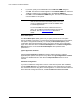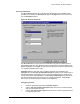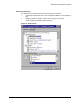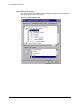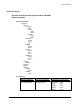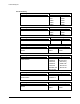HP LaserJet 8150 Series Printers - Software Technical Reference
PCL 6 and PCL 5e driver features
120
6. If you want, specify a Font DIMM Name in the Add Font DIMM dialog box.
7. Click OK. The selected .PCM file appears in the Installed DIMMs: list. Select the
.PCM file to display a list of available fonts in the Fonts on DIMM: list.
8. Click OK to close the Add Font DIMM dialog box. The fonts on the DIMM should
now be available on the system.
NOTE: Only the PCL 5e driver supports .PCM files. The PCL 5e
driver must be selected as the default printer so the fonts
on the font DIMM will appear in the list of available fonts
in software applications.
To use font DIMMs with the HP LaserJet 8150 PCL 6
driver, use a .PFM file specifically designed to work with
that driver. See the http://www.hp.com Web site for
details.
Driver Work Space
The Driver Work Space (DWS) option lets you specify the amount of work-space
memory available to the printer. In environments supporting bidirectional communication,
this option is configured automatically. To manually set Driver Work Space, print a
configuration page and find the DWS value in the memory section of the configuration
page. Then, enter that value in the Driver Work Space box in the More Configuration
Options dialog box. An accurate Driver Work Space value optimizes driver
performance.
Ignore Application Collation
Selecting Ignore Application Collation overrides collation settings in software
application print options. This option is set by default. The Ignore Application Collation
check box is disabled and set to OFF when the Mopier Enabled check box is not
selected.
Automatic Configuration
If you have modified the configuration of the HP LaserJet 8150 printer after installation,
click the Update Now button to automatically reflect the new configuration in the driver.
This is the third method of using Driver Autoconfiguration. For more information about the
Driver Automatic Configuration feature, see Error! Reference source not found..