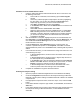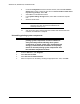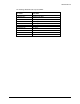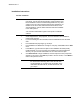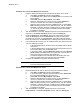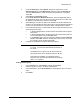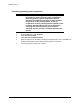HP LaserJet 8150 Series Printers - Software Technical Reference
Windows 95, Windows 98, and Windows Me
147
Windows 9x server and Windows 9x clients
1. Using the Add Printer Wizard, install the Windows 9x driver on the server. Use
the following instructions:
a. Press CTRL+ALT+DELETE, which will bring up the Close Program
window.
b. Close every software program except Explorer. Do this by highlighting
the other items, one at a time, and selecting the End Task button.
Repeat step (a) each time you need to close another item.
c. Click Start, click Settings, and then click Printers.
d. In the Printers folder, double-click the Add Printer icon to start the Add
Printer Wizard.
e. Select Next and select Local Printer. Select Next.
f. Select the printer model in the list of available printers, or select Have
Disk if installing the driver from an alternate source, such as diskette,
CD-ROM, or software download. If installing from a software download,
you must know the path where the software has been downloaded.
g. Complete the installation.
2. After the installation is complete, highlight the printer icon and select File, and
then Properties. In the Printer Properties window, select the Sharing tab. You
must enable File and Print Sharing service for either Microsoft networks or
Novell networks on the server.
3. Under the Sharing tab, select Shared As and type in a share name. Any
comment or password is optional. To exit Properties, select OK. A hand will
appear beneath the printer icon in the Printers folder, indicating that the printer is
shared.
4. From a Windows 95 client, you can install the driver using Point and Print in one
of the following four ways:
• In Network Neighborhood, locate the server and double-click the printer
share name.
• In Network Neighborhood, locate the server; drag and drop the icon for
the shared printer into your Printers folder.
• In the Printers folder, open the Add Printer Wizard and select Network
Printer. Select Next. Enter the network path or queue name, or choose
Browse to search the network to locate the appropriate path.
• In Network Neighborhood, locate the server and double-click. Then
locate the printer share name and right-click. Select Install.
5. Complete the installation through the Add Printer Wizard.
Enabling file and print sharing
1. Open the properties of Network Neighborhood from the Windows 95 desktop.
2. Under the Configuration tab, determine if file and printer sharing for Microsoft
Networks or file and printer sharing for NetWare Networks is listed in the installed
components list.
3. If the appropriate component is listed, continue to step 6. If not, select the Add
button.
4. In the Select Network Component Type window, choose Service, and select the
Add button.
5. In the Select Network Service window, select Microsoft under manufacturers and
file and printer sharing for Microsoft Networks, or select NetWare Networks.
Select OK.