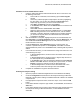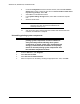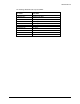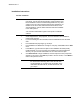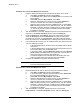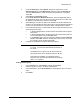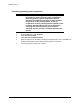HP LaserJet 8150 Series Printers - Software Technical Reference
Windows 95, Windows 98, and Windows Me
148
6. Under the Configuration tab of the Network window, select the File and Print
Sharing button. Click to check the box next to I want to be able to allow others
to print to my printer(s). Select OK.
7. Select OK to exit the Network window.
8. In the System Settings Change window, select Yes to restart the computer
now.
9. Windows 95 will restart.
NOTE: Point and Print installation of PostScript drivers is
supported only when using Microsoft Windows 95
PostScript drivers (v 4.0).
10. After the chosen printer software has been installed and Windows has been
restarted, the installation is complete.
Uninstalling printing system components
CAUTION: Hewlett-Packard developed the Uninstaller to uninstall
printing system components and their related files
easily and safely without affecting other system
components or shared system files. Hewlett-Packard
strongly recommends the Uninstaller as the primary
means to uninstall printing system components. See
the individual component sections.
1. From the Start menu, click Programs.
2. Select HP LaserJet 8150.
3. Select HP LaserJet 8150 Uninstaller.
4. Select a component to uninstall by checking the appropriate box. Then, click Next.