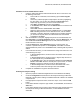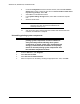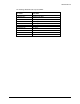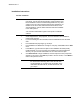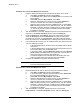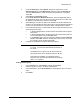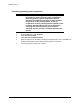HP LaserJet 8150 Series Printers - Software Technical Reference
Windows NT 4.0
154
Windows NT 4.0 server and Windows NT 4.0 clients
1. Using the Add Printer Wizard, install the Windows NT driver on the server:
a. Click Start, click Settings, and then click Printers.
b. In the Printers folder, double-click the Add Printer icon to start the Add
Printer Wizard.
c. Select Next and select My Computer. Select Next.
d. Select the appropriate port in the list of ports, or select Add Port to
connect to a network port not in the list of available ports.
e. Select the printer model in the list of available printers, or select Have
Disk if installing the driver from an alternate source; such as a diskette,
CD-ROM, or software download. If installing from a software download,
you must know the path to which the software has been downloaded.
f. Complete the installation.
2. After the installation is complete, highlight the printer icon and select File, then
Properties. In the Printer Properties window, select the Sharing tab.
3. Under the Sharing tab, select Shared: and type in a share name. If desired,
select the Security tab and select Permissions to modify the default user
permissions of the printer. To exit Properties, select OK. A hand will appear
below the printer icon in the Printers folder, indicating that the printer is shared.
4. From a Windows NT 4.0 client, you can install the driver using Point and Print in
one of the following four ways:
• In Network Neighborhood, locate the server and double-click the printer
share name.
• In Network Neighborhood, locate the server and drag and drop the icon
for the shared printer into your Printers folder.
• In the Printers folder, open the Add Printer Wizard and select Network
printer server. Select Next. Enter the network path or queue name, or
browse the network to locate the appropriate path.
• In Network Neighborhood, locate the server and double-click. Then
locate the printer share name and right-click. Select Install.
5. Complete the installation through the Add Printer Wizard.
NOTE: To install the printer driver on the NT 4.0 server, you
must have administrator permission.
Windows NT 4.0 server and Windows 9x clients
1. Install the Windows NT driver on the server using the Add Printer Wizard:
a. Click Start, click Settings, and then click Printers.
b. In the Printers folder, open the Add Printer Wizard, select Add Printer;
then select File and Open from the menu bar).
c. Select Next and select My Computer. Select Next.
d. Select the appropriate port in the list of ports, or select Add Port to
connect to a network port not listed as an available port.
e. Select the printer model in the list of available printers, or select Have
Disk if installing the driver from an alternate source; such as a diskette,
CD-ROM, or software download. If installing from a software download,
you must know the path to which the software has been downloaded.
f. Complete the installation.
2. After the installation is complete, highlight the printer icon and select
File/Properties. In the Printer Properties window, select the Sharing tab.