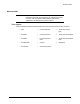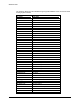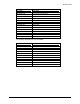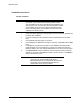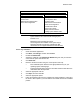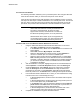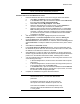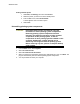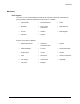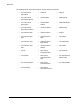HP LaserJet 8150 Series Printers - Software Technical Reference
Windows 2000
161
Windows installation options
Typical Custom
PCL 6 printer driver
Screen fonts
Bidirectional communication
Driver Autoconfiguration
PCL 6 printer driver
PCL 5e printer driver
PS printer driver
Bidirectional communication
Driver Autoconfiguration
Job Status and Alerts
Online User’s Guide
Ready Reference Guide
Printing system release notes
NOTE: The HP LaserJet 8150 uninstaller is always added to the
system when the HP LaserJet 8150 Printing System
Installer is run.
Bidirectional communication and Driver
Autoconfiguration are installed on the system only in
supported network environments. Parallel and USB
connections do not support bidirectional communication.
Driver only installation
1. Close all software applications.
2. Click Start, click Settings, and then click Printers.
3. Double-click Add Printer.
4. Answer the questions in the Add Printer Wizard dialog box until you reach the
screen with the printer manufacturer list.
5. Click Have Disk.
6. Browse to the driver location using one of the options in this step:
• Inbox CD-ROM option: Browse to the appropriate directory for your
operating system and language.
• Internet download option: Browse to the folder where the Web files were
downloaded and decompressed.
7. Select the appropriate .INF file.
8. Click Open, and then click OK.
9. Select the appropriate printer.
10. Follow the remaining instructions to complete the printer installation. At this point,
the driver is been copied to your hard disk and is included with the list of installed
printers.