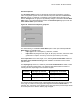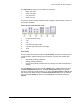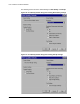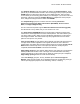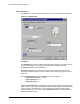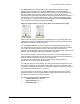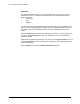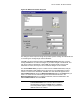HP LaserJet 8150 Series Printers - Software Technical Reference
PCL 6 and PCL 5e driver features
83
The Scale to Fit option specifies whether each formatted document page image is
scaled to fit the target paper size. By default, Scale to Fit is selected when Print
Document On: is selected. If the setting is turned off, then the document page images
will not be scaled, and are instead centered at full size on the target paper. If the
document size is larger than the target paper size, then the document image is clipped. If
it is smaller, then it is centered within the target paper. The following illustration shows
preview images for a document formatted for Legal paper with the Print Document On:
option selected, and the target size specified as Letter.
Figure 53: Preview images - legal on letter; Scale to Fit off (left) and on (right)
When the size for which the document is formatted (that is, the logical size) differs from
the target size, the preview image uses a dashed gray line to show the boundaries of the
logical page in relation to the target page size.
The % of Normal Size option provides a slider bar for scaling the percentage setting.
The default setting in the entry box is 100 percent of normal size. Normal size is defined
as the paper size selected within the driver or what the driver receives from the
application (if the application does not negotiate paper size with the driver). The driver will
scale the page by the appropriate factor and send it to the printer.
The limits of the range are from 25 percent to 400 percent, and any values outside the
range are clipped to those limits as soon as the focus is removed from the control (that is,
when the TAB key is pressed or another control is selected).
Any change to the scale will also change the page preview, which increases or
decreases from the top left corner of the preview.
The slider bar controls the scale directly. The value in the edit box changes as the scroll
bar indicator is dragged, and the preview image updates to the new image scale. Each
click on the scroll bar arrows increases or decreases the scale by one percent. Each click
on the slider bar affects the scale by 10 percent.
You cannot achieve an exact value by dragging the scroll bar indicator at the default
Windows resolution; use the scroll bar indicator to approximate the desired value, and
then use the scroll bar arrows to refine the value.
The following settings disable % of Normal Size:
• Print Document On: is selected.
• Pages per Sheet is not 1.
• Booklet Printing is on.