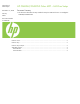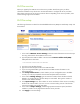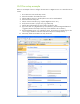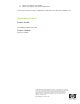HP CM8060/CM8050 Color MFP - LAN Fax Setup
LAN Fax setup example
Below is an example of how to configure the LAN Fax to a RightFax server on a Windows Server
2003:
1. Go to EWS->Fax->Fax Send Setup screen.
2. Select the Checkbox for Enable Fax Send.
3. Choose LAN Fax Service in the drop-down menu of Fax Send Method.
4. Select the LAN Fax Setup tab.
5. Choose a LAN Fax Product [e.g. Captaris RightFAX version 8.7].
6. Verify the File Format is a proper one [e.g. MTIFF/G4].
7. Choose Microsoft Windows for the “Folder is located on” box.
8. Type in the UNC as \\RightFax.boi.hp.com\HPFScan. [The full Distinguished Name is
suggested, because the simple name may not be defined in the local DNS.]
9. Since the RightFax server is on a Windows Server, the machine will need to login to the
server using a Windows Username and Password [see the example below].
10. Click Verify Folder Access button to verify the access.