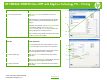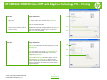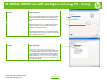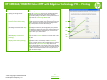HP CM8060/CM8050 Color MFP with Edgeline Technology - Job Aid - PCL Printing
HP CM8060/CM8050 Color MFP with Edgeline Technology PCL – Printing
How do I Steps to perform
20 Specify job storage mode.
Click the Job Storage tab. Use the Job Storage Mode
options to store documents at the device and then
control their printing at the device control panel. Select a
mode from the Job Storage Mode area.
21 Make a job private (must select
Personal Job or Stored Job).
Select the PIN to Print box, then type a four-digit PIN
number in the box provided. The stored job is sent to the
device, where the user must type the four-digit PIN on
the control panel to retrieve the stored job.
22 Display job information (must select
job storage mode other than Off).
The Display Job ID when printing option opens a pop-
up dialog box when the job-storage print job is printed.
The dialog box shows the user name and job name that
are associated with the stored print job, as well as the
device name, port, and location.
23 Specify the job user name (must
select Display Job ID when
printing).
Select User name to use the default Windows user
name or select Custom and enter a custom value in the
text box.
24 Specify job name (must select
Display Job ID when printing)
Select Automatic to use the existing job name,
application name, or timestamp. Select Custom to
specify a custom name in the provided text box. Select a
value from the If job name exists drop-down list to
specify what happens a job with the same name already
exists in the device. You can choose to overwrite the job
or add an incremented number to the new job name to
make the name unique.
20
21
22
23
24
4
©2007 Copyright Hewlett-Packard
www.hp.com
Development Company, L.P.