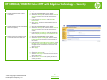HP CM8060/CM8050 Color MFP with Edgeline Technology - Job Aid - Security
HP CM8060/CM8050 Color MFP with Edgeline Technology – Security
How do I Steps to perform
1 Set the device administrator
password
a. Open the embedded Web server (EWS).
b. Select the Settings tab, and then select General
Security from the menu on the left side of the
screen.
c. In the Set Password area, type the new
password in the boxes labeled New Password
and Verify Password. If you have already set up
a password, type the old password in the Old
Password box.
d. Click Apply.
a. Press the on/off button on the device control
2 Lock the administrator tools section
©2007 Copyright Hewlett-Packard
Development Company, L.P.
1
www.hp.com
of the startup menu panel to turn the device off, and then press it
again to turn the device on.
b. watch the control-While the device is initializing,
panel display. When the white HP logo appears
on the black background, press the Stop button.
c. Press 8 to move the highlight to Administrator
Tools. Press 5 to select it.
d. ht to Change Press 8 to move the highlig
Administrator Password. Press 5 to select it.
e. e A prompt to enter a new password appears. Us
the numeric keypad to type the password. A
second prompt appears so you can confirm the
password. Type the password again.
f. Press Start to save the password.
3 Access the administrator tools
section of the startup menu
a. After opening the startup menu, press 8 to move
the highlight to Sign In. Press 5 to select it.
b. A prompt to enter the password appears. Use the
numeric keypad to type the password.
c. Press Start to enter the password. The
Administrator Tools option should now be
available.
d. tor Press 8 to move the highlight to Administra
Tools. Press 5 to select it.