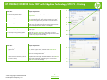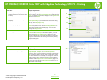HP CM8060/CM8050 Color MFP with Edgeline Technology - Job Aid -UPD PS Printing
HP CM8060/CM8050 Color MFP with Edgeline Technology UPD PS - Printing
How do I Steps to perform
9 Save a Quick Set (the printer driver
must be stored on your PC for this
to work).
Adjust settings on any or all tabs. To add a Quick Set,
type a name in the Print Task Quick Sets field and click
Save. To delete a Quick Set, display it in the Quick Sets
field and click Delete.
10 Print on both sides manually
(Duplex).
Click on the Finishing tab, and then click Print on Both
Sides (Manually). If you will bind the document along
the top, click Flip Pages Up.
11 Print multiple pages per sheet.
Select a number (between 1 and 16) in the Pages Per
Sheet drop down menu. Click Print Page Borders to
add a box around each printed page. You can also
change the Page Order.
12 Select page orientation.
Select an option in the Orientation box. In addition to the
Portrait and Landscape orientation options, you can
select the Rotate by 180 degrees check box. This
creates a landscape or portrait orientation in which the
image is rotated 180°.This setting is useful for printing
prepunched paper.
How do I Steps to perform
13 Select advanced printing options.
Click on the Advanced tab. Select options under the
Paper/Output, Graphic, or Document Options
sections. Click a current setting to activate a drop-down
list or spin box where you can enter a new value. Click
OK when finished. For example, to change the order of
pages as they print, click the arrow by Layout Options,
and then select Page Order: Front to Back (page 1 is
on the top of the stack) or Back to Front (page 1 is on
the bottom of the stack).
9
10
11
12
13
2
©2007 Copyright Hewlett-Packard
www.hp.com
Development Company, L.P.