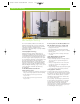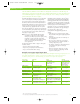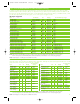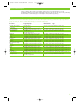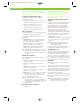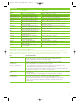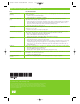HP CM8060/CM8050 Color MFP with Edgeline Technology - Print Media Guide (EMEA/APJ)
3
* Tray 5 is an optional accessory, (sold separately).
** One output option (sold separately) must be chosen per MFP device. Only one output device may be connected at a time.
HP Edgeline Professional Paper 180 g/m
2
(glossy
paper designed specifically for MFPs with Edgeline
Technology) and HP Office A3 LG are available by
contacting your HP sales representative. All other HP-
branded paper are available from your local supplies
reseller (see page 4 for recommended types.)
These MFPs can also use non-HP-brand paper that
falls within the specifications for supported paper
(see pages 4 and 5 of this guide.)
Set the printer for the appropriate type and size
of paper:
• Load paper into one of the five paper uptake
trays (see table on this page for paper supported in
each tray.)
• Select the paper type and size for that tray on
the control panel.
• Be sure to choose paper type in your driver
when printing from your computer (instead of
selecting a paper tray source.)
• The printer’s “smart trays” will pull from the first
tray containing the paper size and type
you selected.
• When you change the paper type in a tray,
be sure to select the new paper type for that
tray on the control panel.
Using the correct paper input/output option
Moving paper through the HP CM8060/CM8050 Color MFPs with Edgeline Technology at high speeds is one
of the MFP’s valuable features. Using the correct tray for each different type of paper will help ensure
trouble-free printing. Here is a chart that will help you select the correct option for each paper.
Optimizing your output
This MFP with Edgeline Technology series accepts paper
such as cut-sheet paper (including recycled), labels,
glossy and custom-size paper. Weight, grain direction,
smoothness and moisture content are important factors
that affect MFP performance and print quality. For heavy
and glossy paper, select paper type and size on the
control panel for copy applications and in the printer
driver for print applications. Using the wrong setting can
result in unsatisfactory print quality. Always print by type
for special print paper such as labels, matt brochure,
heavy paper or glossy paper.
Note: Be sure to use paper that falls within the paper
specifications on this page to support optimal
running of your MFP (see page 4 as a guide.) Using
paper that is outside of these HP specifications
could cause problems that require MFP repair. This
repair is not covered by the HP warranty or
service agreements.
The paper types that are listed on page 4 of this guide
meet these criteria:
• They have been tested in these MFPs.
• They are of good quality for their intended use.
• They work well with the MFPs’ settings.
The HP CM8060/CM8050 Color MFPs are designed to work across a broad range of
plain papers used in the general office. For optimum performance we have provided a set
of recommended papers on page 4. For best results, be sure to always select the correct
printer settings for the chosen paper.
Tray or bin Capacity Paper Weight
Copier platen NA 305x435 mm Any paper that fits
Max scanning area into the glass area
297x433 mm plus objects up to
50mm height
ADF input tray 100 sheets of 80 g/m
2
A5, A4, A3 60 to 135 g/m
2
Input tray 1 (bypass) 80 sheets 80 g/m
2
All standard paper types, 60 to 220 g/m
2
sizes & custom
Input trays 2, 3, 4 500 sheets 80 g/m
2
A4, A3, JIS B4, JIS B5 60 to 180 g/m
2
Optional input tray 5* 4,000 sheets 80 g/m
2
A4 60 to 180 g/m
2
Auto duplexer NA 60 to 220 g/m
2,
60 to 220 g/m
2
Single output bin** 250 sheets 80 g/m
2
All standard paper types, 60 to 220 g/m
2
(20 lb bond) sizes & custom
Multifunction finisher** 400 sheet bins 1 & 2 All standard paper types, sizes & 60 to 220 g/m
2
200 sheet bins 3 & 4 custom for bins 1–4 standard paper
2,500 sheet bin 5 of 80 g/m
2
sizes for bin 5, no specialty paper
4-bin job separator** 400 sheet bins 1 & 2 All standard paper types, 60 to 220 g/m
2
200 sheet bins 3 & 4 of 80 g/m
2
sizes & custom
HP Condor Launch Guide-Non-NA 9/24/08 1:00 PM Page 3