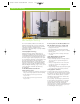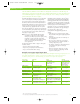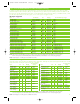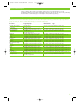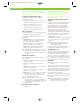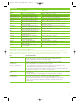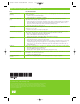HP CM8060/CM8050 Color MFP with Edgeline Technology - Print Media Guide (EMEA/APJ)
To learn more, visit www.hp.com
© 2008 Hewlett-Packard Development Company, L.P. The information contained herein is subject to change
without notice. The only warranties for HP products and services are set forth in the express warranty
statements accompanying such products and services. Nothing herein should be construed as constituting
an additional warranty. HP shall not be liable for technical or editorial errors or omissions contained herein.
C5956-90174, September 2008
Issue Recommended action
Ink marks in white areas Certain large print jobs having a repetitive image on slow-drying paper can cause ink to be deposited
(ghosting) where not intended.
• Consider using a recommended paper.
• Set the paper type to “Cardstock” or “Labels.”
Ink marks on the back side If pre-punched paper is used and the printed area extends over the punched holes, ink can be
page deposited onto the printing surface of the MFP.
• Set the paper type to “Pre-punched” and make sure the paper is loaded with the holes toward the
front of the MFP. The image will be electronically trimmed away from the holes. After a serious
paper jam, some ink residue may remain on the MFP’s printing surface.
• Print a few more pages to remove the ink.
Strike-through Excessive visibility of the printed image from the back side of the sheet is due to paper that has low
opaqueness or is too thin.
• Consider using a heavier or higher quality paper.
Smeared ink on glossy paper Your HP CM8060/CM8050 has been designed to work well on a large variety of plain uncoated
office papers. However, there are many coated (glossy) papers that do not work well.
• Never use coated paper developed for offset printing.
• Only use HP Edgeline Professional Paper, Glossy.
(Glossy paper designed specifically for MFPs with Edgeline Technology.)
Paper jams • Discard dog-eared sheets or wrinkled sheets.
• Only trim paper down to custom sizes after printing.
• If paper jams occur frequently when printing onto A3 size paper, it may be because you are using
a short grain paper type. If your A3 paper is not a long grain type, and has a weight of less
than 120 g/m
2
, you should set the administrator option for “Grain Direction A3 and A3 LG” to
“Short-grain Paper.”
Multi-feeds Sheets can occasionally stick to each other or be damaged such that several sheets are held together.
• Discard dog-eared sheets or wrinkled sheets.
• Do not mix different paper types in a tray.
• Fan the paper ream to separate the sheets before putting into the tray.
Pages don’t feed from trays Some papers are manufactured with excessive amounts of fillers such as talc. These fillers can cause the
feed rollers to lose their necessary friction.
• Consider using a different paper.
A3 print turns pinkish Switch to an A3 long grain paper or a short grain paper that is 120 g/m
2
or greater.
over time
Paper-related copy and print quality issues (continued)
HP Condor Launch Guide-Non-NA 9/24/08 1:00 PM Page 9