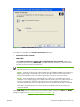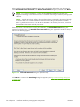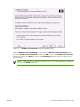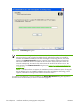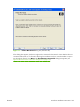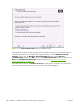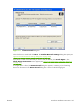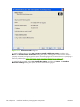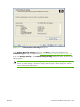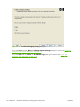HP CM8060/CM8050 Color MFP with Edgeline Technology - Software Technical Reference (external)
Figure 3-5 Printer Connection dialog box
Two options are available in the Printer Connection dialog box:
●
Connected to the network
●
USB Cable
The I want to connect my printer after completing the setup wizard. check box is
unavailable by default. Select USB Cable, and then select this check box to install the software
now but connect to the device at a later time.
NOTE: The HP CM8060/CM8050 Color MFP with Edgeline Technology does not support
infrared connections or connections over a parallel port.
NOTE: Install the printing-system software before the HP CM8060/CM8050 Color MFP with
Edgeline Technology is connected to the computer through a USB connection and turned on.
During the installation process, the software generates a prompt to connect the device.
NOTE: When plugged into an individual device, a USB port is created during the driver
installation. As a result, plugging in five different devices results in five new copies of the driver
and five new USB ports. The extra copies of the driver can be deleted, but the extra ports
cannot be deleted unless the extra copies of the driver are deleted while the USB is connected.
If the USB is disconnected, the extra driver copies can be deleted, but the extra USB ports
cannot be deleted.
Select USB Cable (a direct connection that uses a USB 2.0 cable) and then click Next. The Model
dialog box appears (see
Figure 3-20 Model dialog box on page 116).
ENWW Print-driver installation instructions 101