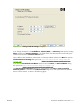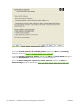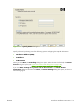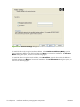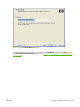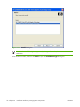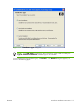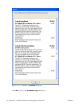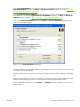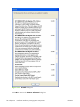HP CM8060/CM8050 Color MFP with Edgeline Technology - Software Technical Reference (external)
Select Typical Installation to install only the HP PCL 6 driver and screen fonts. If you select
Typical Installation and then click Next, the Ready to Install dialog box opens (see
Figure 3-25
Ready to Install dialog box on page 121).
Select Typical with Fax Installation to install the HP PCL 6 driver, the HP MFP Send Fax driver,
and screen fonts. If you select Typical with Fax Installation and then click Next, the Ready to
Install dialog box opens (see
Figure 3-25 Ready to Install dialog box on page 121).
If you select Custom Installation and then click Next, the Feature Selection dialog box opens,
as shown in the following figure.
Figure 3-23 Feature Selection dialog box
An empty check box indicates that the feature is not installed. A check mark appears next to any driver
or document that is to be installed.
Information about the space required and the space available on the hard drive appears in the dialog
box.
Select any combination of features for the installer. It is possible to create a custom installer that installs
features without including a print driver. Select the drivers and support documents to install.
To view details about the features, click Details…. The Details dialog box appears, as shown in the
following figure.
ENWW Print-driver installation instructions 119