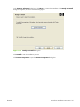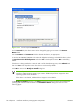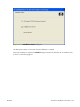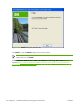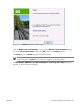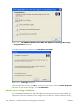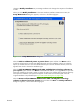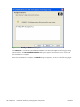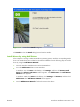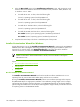HP CM8060/CM8050 Color MFP with Edgeline Technology - Software Technical Reference (external)
changes to Modify Installation. A pre-existing installation also changes the sequence of installation
screens.
When you click Modify Installation on the main Windows installation CD Browser screen, the
Setup Maintenance dialog box appears, as shown in the following figure.
Figure 3-32 Setup Maintenance dialog box
Select the Add an additional printer or printer driver option and then click Next to add a
print driver other than the one that was added during the previous installation. When you select this
option, the installer discovers a list of available devices upon which to install the software, and a list
appears from which to choose the installation type.
Select the Add HP CM8060/CM8050 Color MFP with Edgeline Technology software to
your system option and then click Next to add additional software, or to upgrade drivers you have
previously installed on the system. When you select this option, the installer does not perform discovery
of the previous installation. The options that appear are the same as those that appear when the
original installation was performed (see
Figure 3-24 Details dialog box on page 120).
Select the Remove all HP CM8060/CM8050 Color MFP with Edgeline Technology
software or drivers from your system option and then click Next. The Ready to Remove
dialog box appears, a shown in the following figure.
ENWW Print-driver installation instructions 127