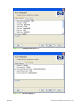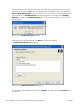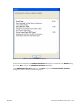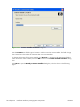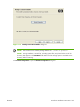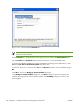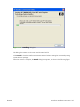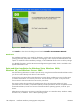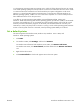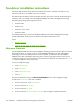HP CM8060/CM8050 Color MFP with Edgeline Technology - Software Technical Reference (external)
In a homogenous operating system environment (one in which all of the clients and servers are running
in the same operating system), the same print driver version that is vended from the server to the clients
in a Point and Print environment also runs and controls the print queue configuration on the server.
However, in a mixed operating system environment (one in which servers and clients might run on
different operating systems), conflicts can occur when client computers run a version of the print driver
that is different from the one on the print server.
In an effort to increase operating system stability, Microsoft determined that, starting with
Windows 2000 and continuing with all future operating systems, print drivers would run as user-mode
processes. User-mode drivers run in a protected part of the operating system, as do all of the normal
end-user processes and software programs. A user-mode print driver that functions incorrectly can
terminate (or “crash”) only the process in which it is running—not the whole operating system. Because
access to critical system resources is restricted, overall operating system stability is increased.
Set a default printer
This section applies to the Windows Vista, Windows XP, Windows Server 2003, and
Windows 2000 operating systems.
1.
Click Start.
2.
For Windows 2000, select Settings, and then click Printers.
For Windows XP Professional and Windows Server 2003, click Printers and Faxes.
For Windows XP Home, click Control Panel, and then double-click the Printers and Faxes
icon.
3.
Right-click the driver name.
4.
Click Set As Default. A check mark appears next to the menu option.
ENWW Print-driver installation instructions 149