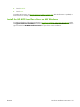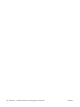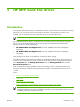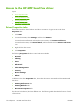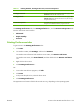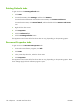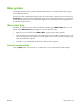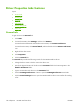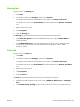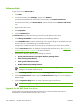HP CM8060/CM8050 Color MFP with Edgeline Technology - Software Technical Reference (external)
Advanced tab
To gain access to the Advanced tab:
1.
Click Start.
2.
For Windows 2000, select Settings, and then click Printers.
For Windows XP Professional and Windows Server 2003, click Printers and Faxes.
For Windows XP Home, click Control Panel, and then double-click the Printers and Faxes
icon.
3.
Right-click the driver name.
4.
Click Properties.
5.
Click the Advanced tab.
The Advanced tab provides the following controls for the HP MFP Send Fax driver:
●
Click Always Available to send the Send Fax job immediately (default).
●
Click Available from to hold the Send Fax job in the spooler during an unavailable time span.
The Send Fax job is released during an available time span.
Configure the available time span by clicking the up and down arrows next to the time fields.
●
Click the New Driver button to update the existing HP MFP Send Fax driver. See
Upgrade the
HP MFP Send Fax driver on page 160 for more information.
●
Ensure that the following default spooler settings are selected:
●
Spool print documents so program finishes printing faster
●
Start printing immediately
●
Print spooled documents first
●
Enable advanced printing features
NOTE: The spooler settings are active and should not be changed from the default
settings for the HP MFP Send Fax driver.
1.
Click the Printing Defaults button to open the Printing Defaults dialog box.
2.
Click the Print Processor button to open the Print Processor dialog box. Do not change the
default settings.
3.
Click the Separator Page button to create a separator page for the fax job.
NOTE: The Separator Page feature is not supported for the HP MFP Send Fax driver.
Upgrade the HP MFP Send Fax driver
Use this method of upgrading the HP MFP Send Fax driver to retain the phone book that was
established in an earlier HP MFP Send Fax driver version.
160
Chapter 4 HP MFP Send Fax driver
ENWW