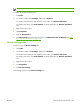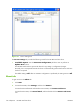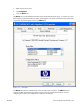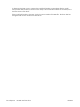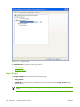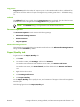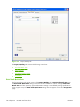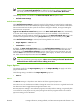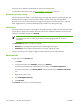HP CM8060/CM8050 Color MFP with Edgeline Technology - Software Technical Reference (external)
Copy Count
Copy Count specifies the number of copies to print. For the HP MFP Send Fax driver, additional fax
jobs will be sent if the number of copies is changed to any number greater than 1. The default setting
is 1.
Collated
The Collated check box is visible when the Copy Count setting is selected. The check box becomes
available and can be changed when the Copy Count setting is greater than 1.
NOTE: The Collated setting is not applicable to the HP MFP Send Fax driver.
Document Options
The Document Options control contains the following settings:
●
Advanced Printing Features
●
Printer Features
●
Layout Options
Advanced Printing Features
These settings are not applicable to the HP MFP Send Fax driver. The Advanced Printing Features
setting should be Enabled by default.
Paper/Quality tab
To gain access to the Paper/Quality tab:
1.
Click Start.
2.
For Windows 2000, select Settings, and then click Printers.
For Windows XP Professional and Windows Server 2003, click Printers and Faxes.
For Windows XP Home, click Control Panel, and then double-click the Printers and Faxes
icon.
3.
Right-click the driver name.
4.
Click Printing Preferences.
5.
Click Paper/Quality.
Use the Paper/Quality tab to specify the size, and orientation of the paper. These will be applied to
Send Fax jobs.
The following figure shows the Paper/Quality tab.
ENWW Printing Preferences, Printing Defaults, and Document Properties tabs features 167