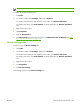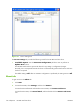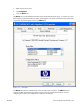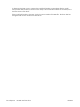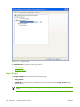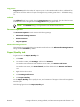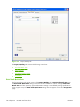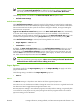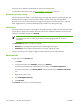HP CM8060/CM8050 Color MFP with Edgeline Technology - Software Technical Reference (external)
NOTE: System administrators can predefine Print Task Quick Sets for users. These
administrator Print Task Quick Sets are defined on the server and are available to users,
but usually cannot be modified by users. Users can also define Print Task Quick Sets.
The following selection is available in the Print Task Quick Sets drop-down menu:
●
Default Print Settings
Default Print Settings
When Default Print Settings is selected, nearly all of the settings are restored to the combination
that existed after the driver was installed (the original settings). However, if the attribute combinations
that are associated with the other quick sets have been changed or deleted, the original settings for
those items are not restored.
Type a new Quick Set name here appears in the Print Task Quick Sets menu automatically
if no other driver settings have been changed since the driver was installed, or if all of the driver
settings match the original settings. Otherwise, the setting in the Print Task Quick Sets menu is the
same label that appeared when the printing Properties dialog was last closed by clicking OK.
When Default Print Settings is selected, the following defaults are restored:
●
Paper Options — Size is: Letter
●
Orientation — Portrait
By default, the Print Task Quick Sets menu is set to Default Print Settings. When you any of
the default settings are changed and you want to save the configuration as a Print Task Quick Set,
highlight the words Default Print Settings, type the name for the new Print Task Quick Set, and
then click Save. Print Task Quick Sets are saved in the system registry. To delete a Print Task Quick
Set, select it from the drop-down menu and click Delete.
NOTE: Store a maximum of 25 Print Task Quick Sets on a particular system. If you attempt to
save more, the following message appears: There are too many Print Task Quick Sets
defined. Please delete some before adding new ones.
Paper Options
The settings specified in the Paper Options group on the Paper/Quality tab apply to all of the
pages of the document.
The following setting is available in the Paper Options group box:
●
Size is:
Size is:
The Size is: setting is a drop-down menu that lists all of the supported paper sizes.
Move the cursor over the dimensions label to change the cursor from an arrow to a gloved hand. Click
the dimensions label to toggle between English and metric units.
Because paper-size settings in most software programs override print-driver settings, it is generally best
to use the driver to set paper size only when printing from software programs that do not include a
paper-size setting, such as NotePad.
ENWW Printing Preferences, Printing Defaults, and Document Properties tabs features 169